Trying to find a way to add buttons in WordPress posts and pages? Buttons allow you to add more attention-grabbing links in your WordPress content. But there’s one thing stopping you from inserting a button in your next WordPress post:
Unless you know how to code, WordPress doesn’t actually offer any way to add buttons in your posts or pages by default. But don’t worry – all is not lost.
There are plugins that let you add buttons in WordPress without needing to know any code. And in this post, I’m going to give you guides on how to use two of those plugins. You’ll be creating beautiful WordPress buttons in no time!
What’s the deal with WordPress buttons, anyway?
Most of the time, if you need a button with specific functionality, it will already come bundled with whatever plugin offers the functionality you need. For example, if you use a contact form plugin, it will automatically create a Send button to go along with your form.
And while these buttons help with specific situations, they don’t cover the scenario in which you need to add buttons in WordPress posts or pages. Which is unfortunate…because including buttons in your posts and pages is actually pretty beneficial for your site.
See, buttons grab your reader’s attention. So if you want to emphasize a certain link in your post, a button is a great option.
For example, our sister-site CodeinWP uses buttons to help direct readers to quality WordPress hosting:

Isn’t that more attention-grabbing than a regular ‘ole link to SiteGround?
Best of all, you can use buttons to link to external websites or send readers to important areas of your own site. The plugins I’m about to show you will let you link your buttons to any URL you want.
How can you add buttons in WordPress?
There are a few different ways to add buttons in WordPress. The most popular methods are:
- Shortcode button builders
- Non-shortcode button builders
- HTML/CSS
Because the third one isn’t very beginner friendly, I’ll skip it for now. It has too many acronyms anyway!
To handle the first two methods, you can use plugins. Below, I’ll recommend a two of the most popular options and give you a quick tutorial on how they help you add buttons in WordPress.
How to add buttons in WordPress with MaxButtons
To create WordPress buttons with MaxButtons, you just need to download and install the plugin. Then, you can create a button by clicking on the MaxButtons link in your dashboard sidebar. Unfortunately, you can’t add buttons directly in the WordPress Editor, though the plugin does make it easy to insert buttons you’ve already created.
Once you’re on the MaxButtons page, you just need to click the Add New button:

You’ll see a ton of options. But the most important settings are in the first box. Many of the other options are just there in case you want extra control over how your button looks.
Here’s what you need to enter in the first box:
- Button Name – your visitors will never see this – it’s just to help you remember.
- URL – this is the link people will go to when they click on your button.
- Text – these are the words that will actually appear on your button
You can also change fonts and font colors if you’d like.
As you make all of these changes, you’ll see a real-time preview of your button on the right of your screen:

Further down the page, you can also change your button’s background, add a border, and more. Because you can preview your button in real time, it’s easy to play around with these settings and instantly see how they affect your button:

Once you’re happy with your button, click the Save button at the top of the page.
Then, to add your button in the WordPress Editor, you just need to click on the MaxButtons button:


Then, click on the button you want to insert:

You won’t see your button in the WordPress Editor. But when you publish your post, your button will be there!
There’s just one thing to consider if you’re planning to use MaxButtons:
Because MaxButtons relies on shortcodes, if you ever deactivate the MaxButtons plugin, all of your buttons will disappear.
If you don’t like the idea of that happening, you might want to use a non-shortcode button builder plugin. And for that, I recommend:
How to add buttons in WordPress with Forget About Shortcode Buttons
Here’s exactly how to use it:
Once you’ve installed and activated Forget About Shortcode Buttons, you can create buttons right in the WordPress Editor.
Just click the new Insert Button icon on the formatting bar:

Then, you just need to add button text, a URL, and choose some color and style options. Just as with MaxButtons, you can preview all of your changes in real time:

If you want to add an icon to your button, you can hop over to the Icon tab:

And if you think you might need to use the same button style over and over, you can save your button as a template by clicking the Floppy Disk icon:

And when you’re ready to insert your button, just click Insert.
You should see your button sitting right there in your WordPress Editor. You can even use the WordPress Editor alignment options to move it around:

Other options to add buttons in WordPress
If neither of the plugins above speak to you, another button plugin worth checking out is:
- Gutenberg Blocks and Template Library by Otter – a nice option because it comes with a number of different Gutenberg blocks including one for buttons.
And if you want to get really creative, you can read about how to use HTML and CSS to create WordPress buttons. But for now, you’re totally fine to use these plugins to add buttons in WordPress posts!
If you need anything explained more in-depth, feel free to ask away in the comments below.
FREE GUIDE
4 Essential Steps to Speed Up Your WordPress Website
Follow the simple steps in our 4-part mini series and reduce your loading times by 50-80%. 🚀


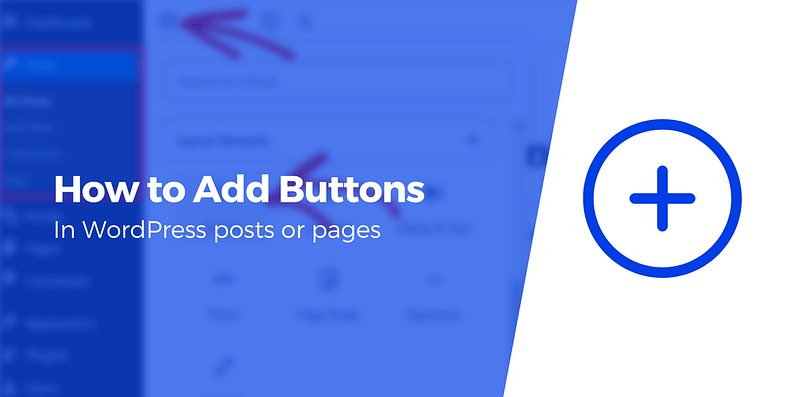
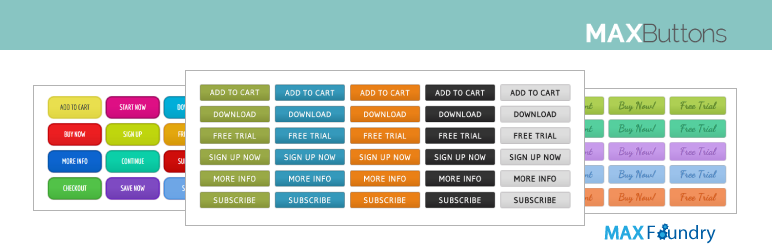




















How to install yet another plugin tutorial…
Thanks for this awesome tips. Actually I was searching for plugins to add buttons in my blog. Finally found in your site. Happy Blogging.
Hi Colin! THanks for the great article. What I still don’t know is whether it is possible to use an image as a button. So if I e.g. have an image of a cropped out flower, can I upload it somehow and link it as well to other pages? I’d like to do that instead of using the preinstalled call-to-action buttons on the header slider (in theme Sydney).
Nice one, but how do we create subscription link to add to the button created?
Excellent tutorial. Would all tutorials be as good.
it coudn’t be so difficult:
wright :
…. button name ….
I would like to add button to automatically appear in posts.
This is the best plugin and light weight. Thanks for sharing 🙂
When I updated MaxButtons on my website it broke the Javascript in the Static Content of the website. How this can happen I really don’t understand but I have now had to disable MaxButtons and go in search for another plugin that won’t break my website!!!!
Howdy Gail. Sorry you had troubles in MaxButtons. Please post in support next time and we’ll help you get it figured out.
You might want to check Buttons X as well. https://wordpress.org/plugins/buttons-x/
OMG!! This was the best “how to” tutorial I’ve come across. Thank you for the well thought out and easy to follow explanation of what I needed to do. I wish I would have come here a while back to learn how to redirect my DNS.
This will be my first stop from here on out. Thank you
Hi Colin, I really like the MaxButtons except I need different links in every blog post. It looks like I would have to create a new one every single time, that means 3 to 5 new buttons for each post. It would have been great if I could have easily changed the URL in the post itself. Do you have an article how I can make my own buttons via HTML or CSS? Thank you!!
Hey Corina, you should be able to do that with MaxButtons. You can pass unique URLs as a shortcode parameter. Check out the plugin’s wordpress.org listing and look for the part about “You can also pass the button text and URL as parameters in the button shortcode, giving you even greater flexibility.”
That way, you can reuse the same button styling, but change the text and URL as needed
Or start the conversation in our Facebook group for WordPress professionals. Find answers, share tips, and get help from other WordPress experts. Join now (it’s free)!