If you’re wondering how to submit your website to Google, I have the advice you need right here. I’ve submitted several websites to Google in the past, but I just launched a new website recently, which means I need to do it again. I figured since I’m going through the process anyway, I might as well document it and share it with you. This way you can see how I personally go about making sure that my websites are visible in Google and you can follow the same process to get yours out there too!
Key Takeaways
- Even though web crawlers automatically find and index websites over time, it’s beneficial to submit your website to Google manually by using Google Search Console (GSC).
- Registering your website with GSC allows you to control how your website interacts with Google search, among other benefits.
- Creating a sitemap and submitting it to Google improves the chances that your website gets discovered faster and is mapped better.
How to check if Google has already found your site
If you are unsure whether your site has been detected and indexed by Google’s spiders, then you can check for yourself.
To do so, type site:mywebsite.com into Google search. You will now get a list of all the pages, posts, and other content types that are listed with Google:

If Google doesn’t return any results, then Google hasn’t been able to find and index your site yet. In this case, it is a good idea to submit your site to Google.
Prerequisite
If you don’t have a Google account yet then you need to open one before you begin the process of submitting your website. The process is straightforward and doesn’t require a tutorial.
However, it’s worth mentioning that if your website represents a business, then Google will also give you the opportunity to register a Google Business Profile during the setup:

Doing this is a good idea because it can help you with local SEO and provide you with overall greater visibility. In case you’re the skeptical type, this is not just some hearsay from “SEO bros” in forums, it’s coming straight from Google:
“You can use your Business Profile to improve your business’s local ranking.”
If your website is not a business then you can skip this step.
Once you’ve finished signing up for a Google account, then you can begin the process of registering your website using Google Search Console.
Step 1: Register your website with Google Search Console
Registering your website with Google Search Console is a must if you want to control how your website interacts with Google Search. Here are just a few of the benefits Google Search Console provides…
- Get content indexed by Google – Once you register with Google Search Console, you can submit sitemaps and individual URLs.
- URL inspection – View detailed crawl, index, and serving information about your pages.
- View search analytics – Find out which search terms bring users to your site, analyze page positions in Google Search, and much more.
Log into Google Search Console
Registering your site with Google Search Console is free, quick and easy. To do so, open the Google Search Console page and click Start Now.

If you’re not already logged into a Google account, then you’ll be asked to log in first.
Add domain to ownership verification screen and get code
Once you’re logged in, you’ll be prompted with the window below. Under Domain, enter your website’s domain name:

Google will now give you a list of options to verify that you own your site. If you’re already using Google Analytics, you can verify your site by using your existing Google Analytics tracking code.
Otherwise, I recommend using the DNS record method.
What happens after you select the DNS record method depends on where you host your website and how your host allows you to manage your DNS records.
For example, if you use Cloudflare and you are logged into your Cloudflare account, then you’ll get a popup asking you to authorize Google to add the DNS record:

All you have to do is click Authorize and Cloudflare will take care of the rest.
However, for most common setups using traditional shared hosting or WordPress hosting, Google will display a code that you will need to manually enter into the DNS configuration of your website:

To get started, copy and paste the code.
Log into cPanel and the Zone Editor
Next you’ll need to log into your hosting account so you can access cPanel.
Some hosting companies also let you log into cPanel externally, using your credentials. If you’re unsure, check with your host’s support team. Also, note that some providers use their own custom panel instead of cPanel, in which case, you’ll also have to reach out to their support.
Assuming your hosting company uses cPanel and you’re able to log in successfully, then the next step is to find and select the Zone Editor.
💡 If you’re having trouble finding it, there should also be a Search Tools bar on the top right where you can simply type it in and it’ll come up in the results.

Once you’re inside, find the domain that you’re in the process of verifying and click on the Manage button:

Add a new TXT record with the site verification code
On the next page it will show you all of the various DNS records that exist for your domain. If you want, you can filter them by record type.
This is useful in case you’re unsure if a TXT record with the Google Search Console code has already been added previously. Sometimes people own domains for a long time before they decide to do anything with them and often don’t remember what was already done (or not done) in the past. (I speak from personal experience when I say this 😂.)
If that applies to you, then click on the TXT filter button. It will show you only the TXT records so that you’ll be able to quickly identify if anything says “Google Site Verification.”
Otherwise, if the coast is clear, you can click on the small down arrow next to the Add Record button on the right. Then choose Add “TXT” Record from the drop-down menu:

The next step is where you create the actual record by adding the Google Site Verification code you copied from the Search Console. Paste it into the field below Record.
For the field below Name, you can just put yourdomain.com – not literally those words but your actual domain name. 💡 Note that if you saw an existing TXT record on the previous page that already had the same exact name that you can still make the record using that name. It might feel counterintuitive since this isn’t possible in most other situations, but here it doesn’t matter.
TTL and Type you can leave as is. When everything looks good, click Save Record.

You’ll now see the new TXT record with the Google Site Verification code on the list with the others:

Final verification step
Go back to the Google Search Console window where you copied the code from so that you can verify the connection.
Personally, I waited about five minutes before I clicked the Verify button and that seemed to work for me. However, this isn’t guaranteed. It can take all the way up to a day. I would say to give it at least a few minutes though. If everything goes well, you’ll see the following:

Step 2: Create a sitemap
A sitemap is a file that provides search engines with information on the different pages on your site. Once you have submitted a sitemap, Google can then easily retrieve your site’s pages and index them for Google Search.
These days you can easily generate XML sitemaps of various sections of your website for free by using ChatGPT, Claude, or similar AI tools.
This is a universal way to create a sitemap, but you’ll still need to add it to your site before submitting it to Google. That’s actually the more complicated part than creating the sitemap itself.
If you built your site with WordPress, then you can bypass this entirely and just use a free plugin.
Since not everyone is a WordPress user, I will first show you how to generate a sitemap with ChatGPT, and then I’ll go over the plugin method for WordPress.
Create a sitemap with ChatGPT (or a similar AI tool)
To create a sitemap with ChatGPT, first create a free OpenAI account (if you don’t already have one) and then log into it. Although you can use ChatGPT for free without logging in, it generally gives better results when you are logged in.
You can see the difference below.
This is what GPT gave me when I was not logged in:

Compare that to what it generated when I was logged in:

As you can see, when you’re not logged in, you’re more than likely going to be given a generic sitemap template that has your domain filled in, but not much else. This isn’t very useful. Compare that to when you are logged in, and GPT will crawl your site and generate a useable sitemap.
After you get your sitemap, the tricky part is how to add it to your website.
This will depend on what platform or technology you used to build your site and where you’re hosting it. Since that’s going to be different for everyone, I recommend simply Googling: how to submit XML sitemap on (insert your hosting company).
Create a sitemap with a WordPress plugin
WordPress users are spoiled for choice when it comes to generating XML sitemaps. There are numerous plugins that can do it. One popular choice is the XML Sitemap Generator for Google:
The plugin is robust and gives you numerous options to customize your sitemap. However most basic websites will be fine with the default one, which is automatically generated when you activate the plugin.
👉 To access it, go to yoursite.com/sitemap_index.xml:
Keep this URL handy because you’ll need to submit it to Google in the next step.
In case you do want to browse through the settings to customize your sitemap before submitting it to Google, you can access them from the WordPress dashboard by going to Settings → XML-Sitemap.
Step 3: Submit a website to Google
To submit your website to Google, switch back to Google Search Console and make sure you’ve selected your website using the Search Property drop-down menu in the top left corner. If this is your first or only website then it’ll be the only choice:

Then, click on the Sitemaps tab under Indexing in the sidebar. You will be given the option to Add a New Sitemap. Type in the sitemap URL and click on Submit.
Google will confirm that the sitemap has been successfully submitted. Google will then process the sitemap and should index your website soon after:

Step 4: Use the URL Inspection tool for individual URLs
If your site only consists of a few pages, or you have added new pages that you would like indexed immediately, then you can use the Google Search Console URL Inspection tool to just submit those specific pages to Google.
To do so, select URL Inspection from the left-hand side menu. Then type a URL that you want to submit to Google into the Search function.
Google Search Console will then run a live test, fetching and examining the URL in real-time. If it has no detectable errors, you can Request Indexing.

Since I’m writing this tutorial in real time as I’m going through the process, you’ll notice that in the example above, the post I’m going to submit hasn’t been indexed yet. That’s because I only added it recently.
After you request indexing, Google will add the URL to a priority crawl queue:

Once Google crawls the page, it will index the URL, helping it to rank in Google Search.
💡 Read our post about the most common causes and fixes in case you run into page indexing issues.
Do you need to submit a website to Google?
I want to emphasize that submitting your website to Google is not something you have to do.
Google finds sites and indexes content using web crawlers. These bots explore the internet, regularly checking existing sites’ content, as well as finding new websites to list.
👉 However, you might still want to manually submit your website to Google if…
- You just launched a new site.
- Google hasn’t indexed your site yet.
- You add a new page or post and want Google to index it right away.
- You add new content to an existing page or post and want it to be immediately indexed.
By submitting your site to Google, you are ensuring that Google is aware of your site’s presence, which can help you rank faster in Google’s SERP.
How to help your content rank higher in Google 📊
Just because you have submitted your website to Google, this does not in any way guarantee that your content will rank well in Google search. If you find your posts and pages are still struggling to rank for keywords, you’ll need to make sure you’re implementing SEO best practices.
These best practices were fairly straightforward for quite some time. However, the current SEO landscape looks different than it did even a year ago. This is due to several big updates that Google made to their algorithm in the first half of 2024. The main advice most professionals are currently suggesting is to focus on Google’s E-E-A-T principles. Google also explains their own advice on how to approach your content in this document. Hope it helps! 📺
Do you have any additional questions about how to submit a website to Google? If so, feel free to ask away in the comments below…
FREE GUIDE
4 Essential Steps to Speed Up Your WordPress Website
Follow the simple steps in our 4-part mini series and reduce your loading times by 50-80%. 🚀


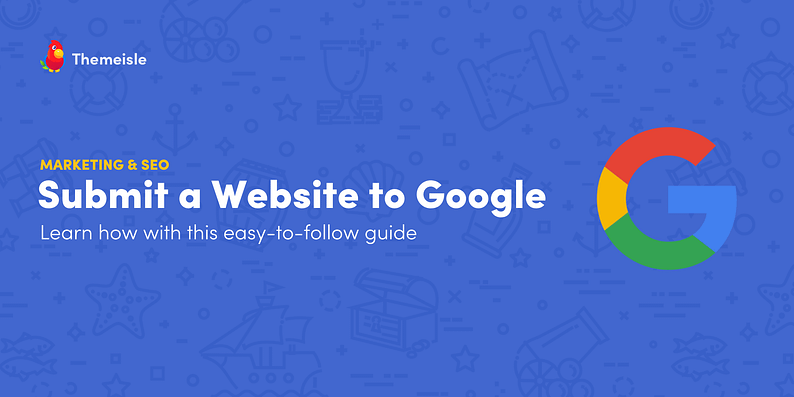


















Or start the conversation in our Facebook group for WordPress professionals. Find answers, share tips, and get help from other WordPress experts. Join now (it’s free)!