Next to third-party fulfillment, dropshipping is all the rage in the ecommerce world. Shopify already has a streamlined dropshipping setup with its Oberlo app, so we wanted to set out to find something just as outstanding to dropship with WordPress.
Dropshipping is wonderful for startups that want to cut costs early. It also helps established brands add to their catalogs with little work at all.
Dropshipping involves listing products in an ecommerce store without physically storing those products yourself. Your business partners with suppliers that accept orders from your website, package the products, then send them to customers.
In short, your company doesn’t have to worry about storage, packaging, or shipping. The problem is that it takes a significant amount of work to contact suppliers and keep in contact with them for every sale.
So, keep reading to learn a highly automated method to dropship with WordPress.
How to dropship with WordPress using WooCommerce, Ezusy, and AliExpress 📦
This is by far the easiest method to dropship with WordPress since it lets you browse AliExpress products and immediately pull them into your product catalog with full product descriptions, pricing information, and images.
What’s more is that when an order goes through, it sends a message to the supplier, who then ships out the product on your behalf. The plugin automates most communications and all product syncing, opening up time for you to market and refine the design of your website.
The process is as follows:
- Install WooCommerce
- Install Ezusy
- Connect Ezusy to Your WooCommerce Store
- Browse AliExpress to locate products and push them to WooCommerce
Step 1: Install WooCommerce
Most dropshipping operations use the WooCommerce plugin, which sets up a full online store on WordPress for selling regular products and dropshipped ones.
Go to your WordPress dashboard and navigate to Plugins > Add New. Type in “WooCommerce”, then Install and Activate the plugin.
(Here’s a more hands-on guide on how to set up WooCommerce.)

If your entire store will have dropshipped products, you won’t have to worry about adding new items right now. However, it’s wise to experiment with the WooCommerce interface so you understand how the online store plugin works.
Two tabs control most of WooCommerce, with one of them called WooCommerce (with options for orders, coupons, reports, settings, status, and extensions), while the other one is called Products (which is where you view and add items like products, categories, tags, and attributes).

Step 2: Install Ezusy
Ezusy was inspired by the Oberlo app from Shopify, which automates the entire process of dropshipping. It’s done by linking to AliExpress and letting you pull products and product information, regardless of which suppliers provide the products. AliExpress is an online marketplace with mostly Chinese suppliers. It’s like Alibaba, but you still get close to wholesale pricing without buying in bulk, making it perfect for dropshipping.
To begin, go to the Ezusy website. Click on the Create An Account button to get started.

Select the Free plan, which lets you import up to 150 products and fulfill 50 orders per month. Other affordable plans, starting at $9.90 per month, are available to scale up your store.

The next page asks you to create an account. Fill in information like a username, password, and email address. After that, click the Submit And Confirm button.

The confirmation page is simple enough, and Ezusy also sends you a confirmation email. Select the Use Ezusy Now button to proceed.

Step 3: Connect Ezusy to Your WooCommerce Store
Once you have an Ezusy account, you must connect to your WooCommerce store. You should see a message in Ezusy that the account is not yet linked to a store.

There are a few settings you must configure in order for Ezusy to work in tandem with WooCommerce. First, you need to configure the right permalink settings:
- Go to Settings > Permalinks in WordPress.
- Make sure the Post Name option is marked under Common Settings.
- Click the Save button at the bottom of the page to preserve the new permalink settings.

You should also walk through the following steps prior to connecting a WooCommerce store to Ezusy:
- Ask your hosting customer support to increase the max_execution_time on your server to 300 (your host might already have this set, so you can test out Ezusy before contacting them)
- Deactivate these plugins if you have them: Jetpack, WP Smush, Akismet, Currency Switcher, and any Cache plugins. This is only for pushing products from Ezusy to WooCommerce; you can turn them back on after that.
- Enable the Legacy REST API by going to WooCommerce > Settings > Advanced > Legacy API. Check the box, then click Save Changes.

Now it’s time to connect Ezusy with WooCommerce. To make that happen, you automatically generate what’s called a Consumer Key and Consumer Secret in the API.
First, go to Settings > General in WordPress. Copy your WordPress Address (URL).

Switch back to the Ezusy dashboard and click on Settings > General.

Paste in the WordPress Address (URL) you just copied from Ezusy. Click the Connect Store button.

That brings you to a WooCommerce page asking to grant Read/Write access to Ezusy. Click Approve.
Note: You must already have WooCommerce installed for this to work.

That sends you back to Ezusy, except now the connection has auto-generated a Consumer Key and Consumer Secret, filling in the right fields. Click Save Changes to complete the process.

Note: If you have trouble with the automated API key creation, read this guide on how to generate an API manually for the WooCommerce/Ezusy connection.
Step 4: Browse AliExpress to locate products and push them to WooCommerce
The point of Ezusy is to locate reputable AliExpress suppliers without contacting every one of them. In addition, it allows you to pull products directly from AliExpress so you don’t have to insert your own descriptions, prices, and images.
To find products to sell, click on the Search tab in your Ezusy dashboard. Type in a keyword to reveal relevant products. Although the products appear in Ezusy, they pull these from Aliexpress.

Check the items you want to import. Within seconds, they get imported to Ezusy.

Navigate to the Imported page to view, edit, and push products to WooCommerce.

There’s a button on each of those items to Edit the Imported Product. This allows you to change product information, pricing, pictures, and more.

To send all product details (including the photos) to your WooCommerce site, click on the Push Product To Your Store button. You can also select multiple products and bulk push them.

Ezusy shows a push status in the upper right corner of the screen. It shows a notification when the push is finished, and you can click on the View link to see the new product page in your WooCommerce store.

We recommend going to the frontend of each product page to view if everything looks right.

These products also appear on the backend. As you can see, the Ezusy product push successfully generated product pages for each of the items. Now, when a customer comes to your site and purchases one of the items, you can automatically fulfill the item and have your dropshipping supplier package and ship to the customer!

Bonus: Consider the Ezusy Chrome extension to dropship with WordPress
If you’d rather browse on the Aliexpress website (instead of through the Ezusy search page), Ezusy has a Chrome extension called Import Aliexpress Products to WooCommerce to help you out. Install that extension on your browser, then simply click on the Ezusy logo in the top right corner to add whatever product you’re currently viewing.

Are you ready to dropship with WordPress? 📦
You might find some local, or non-AliExpress suppliers, that end up being your best providers.
In that case, the process becomes a little less automated, since you’ll have to generate the product pages yourself without pulling information directly from AliExpress.
Although you must work on those steps manually, you can still automatically send out product orders to those dropshipping suppliers by using the WooCommerce Dropshipping extension.

However, we still feel the most streamlined (and affordable) way to dropship with WordPress is through Ezusy.
It automates most of the process and works great for startups that would rather spend time on marketing than contacting dozens of suppliers.
If you have any questions on how to dropship with WordPress, let us know in the comments below.


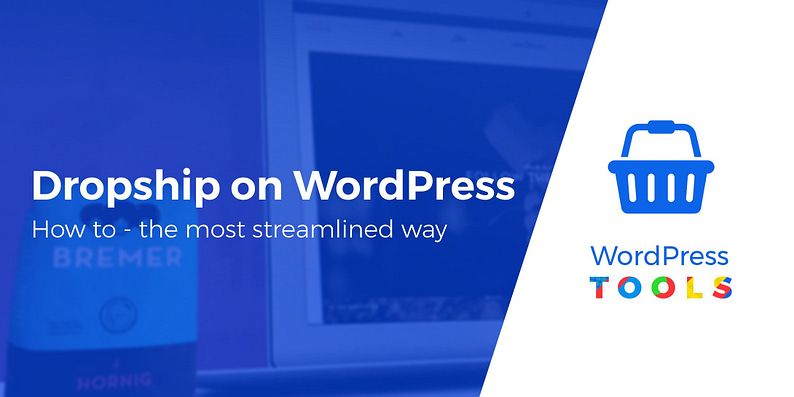


















Seeing that Ezusy automatically connects with the supplier for them to send out the orders to customers, is there a way for the store owners (us) to request the supplier to NOT include invoices and other documents which might reveal the fact that the items were dropshipped? After all, the invoices would reflect the original (wholesale) price, not the price that the customers actually paid for the products.
Instead of $29.95 a month for Shopify, you pay the same for the plugin alone! Looks like a relabelled Ryviu
Great article though.
True, but it’s a bit easier to start, you pay only for hosting, free woocommerce and free Ezusy to start, than you can upgrade.
With shopify you have to pay 29.99 for it, then pay for Oberlo after, which are other 29.99 or 80, plus other plugin that often come in subscription on shopify, you can easily add lot’s of cost that eats your profit. they are not a lot when you have a big income.
Dear Joe,
I want to start a dropship webshop with WordPress.Can Ezusy makes orders automatized between customer and supplier ?I have a Spanish supplier ( no Aliexpress).
Hello friends, very good guide.
jt
There is alternative way – to use AliDropship plugin. No monthly fees, you jast make a purchase, pay once and that’s all (you can even get a good discount on it). So, you can build a web store with this plugin with one-time payment only. Everything is automated in it – the payment goes to the seller of Aliexpress, the order is formed and sent. Your business is just to attract traffic to the store and communicate with customers.
Thanks! Great advice! Bought today woo version of alidropship plugin with discount of 35% (summer sale). Let’s see how it works.
Wow, this is really great and I’m trying it out right away. Thanks so much
i just want to know what will be payment process? how will transactions perform?
if we will need to add ” ad to cart option” or it will pull everything from other (ali baba) website?
thanks
I had the same question about payment processing. With Shopify they do the processing for you, payment processing and payment to dropshipper, you simply collect the profit. However with WordPress, you are running the site, so I assume there is some options in WooCommerce (like PayPal or other processors) to collect the money. But how does the payment get to AliExpress?
Or start the conversation in our Facebook group for WordPress professionals. Find answers, share tips, and get help from other WordPress experts. Join now (it’s free)!