XML sitemaps are critical files that list all the pages your website contains. Search engines rely on these files to ensure they index every page and don’t miss any important parts of your website. An XML sitemap generator is a tool that enables you to create these files without having to lift a finger (other than to click on some buttons).
Without XML generators, you’d need to create these files by hand. That means making a list of the URLs of every page on your website, all in XML format. That’s not the best use of your time, considering that any XML site generator can do the work in a matter of minutes.
In this article, we’ll introduce you to the best XML sitemap generator tools you can use, both for WordPress and other types of websites. Let’s get to it!
📚 Table of contents:
1. Yoast SEO (WordPress)
Yoast SEO is a WordPress plugin (here’s our review of it) designed for Search Engine Optimization (SEO). The plugin can help you optimize your content around specific keywords and improve its readability.
In terms of XML sitemaps, Yoast automatically generates one for you. To verify if this setting is enabled, go to Yoast SEO → Settings and look for the XML sitemaps option:

You can click on View the XML sitemap to verify the file. The plugin also enables you to make changes to the sitemap, but it requires you to use code to do so.
The premium version of the plugin doesn’t add any further sitemap-related features. If you’re only looking to generate an XML sitemap, the free version of Yoast SEO will do the job just fine.
2. XML Sitemap Generator for Google (WordPress)
XML Sitemap Generator for Google is a free WordPress plugin that focuses solely on helping you generate sitemaps. The plugin includes a broad range of settings, including notifying search engines when your sitemap changes.
Once you activate the plugin, it’ll automatically generate a sitemap for your website. You can modify the plugin’s settings by navigating to Settings → XML-Sitemap:

You’ll find a link to the sitemap at the top of the settings screen. This section of the page will also inform you if you still need to submit the sitemap to search engines.
If you scroll down to the Sitemap Content section, you can decide what types of pages and content to include or exclude from the sitemap. This is useful if you want to avoid including category and archive pages, among other options:

If you use WordPress and want some degree of control over the content of your sitemap without having to edit it manually, this plugin is for you. The plugin’s default settings are ideal in most cases, but you can tweak them as needed.
3. WriteMaps (All types of websites)

WriteMaps is primarily a visual sitemap builder and also a freemium sitemap generator tool. You don’t need to enter a credit card to sign up, but the free plan limits your sitemaps to up to ten pages, which is not enough for all but the smallest of site.
You can use the tool to manually create sitemaps using a visual builder that approaches the files as a graph. WriteMap also enables you to build sitemaps automatically and edit them in “graph” mode:

The tool enables you to export the files as XML sitemaps. You can also use it to scan a website and automatically generate a map.
To generate a sitemap, access the dashboard and go to Sitemap Finder. Enter your site’s URL and click on FIND MY SITEMAP:

The process should only take a few seconds. If you need to add more URLs to your sitemap, you’ll need to use the tool’s premium version or look for an alternative.
4. Inspyder Sitemap Creator (All types of websites)

Inspyder Sitemap Creator a bit different from the other tools we’ve discussed so far. It’s Windows software you can use to analyze websites and generate sitemaps for them. The software is premium, but it comes with a free trial you can use for sitemaps up to 50 pages.
The software doesn’t require installation. To use it, download the executable, run it, and it will ask you to enter a name for the project and your site’s URL:

Once you enter the URL, the software will begin crawling your site to build a sitemap. When it’s done, click on the Sitemap button to check the location of the file.
You can modify the software’s settings to decide what pages to exclude from the sitemap and whether to generate an XML or an HTML file. When you’re ready, you can take the file and submit it to search engines.
The premium version of the software removes the limit on how many pages it can crawl. This can be worth it if you run a sprawling website, but 50 entries can be plenty for a new site.
5. XML-Sitemaps.com (All types of websites)

XML-Sitemaps.com is a great option if you don’t want to sign up or download software. It’s an online service you can use for free, and it can generate sitemaps that include up to 500 pages.
To use it, visit xml-sitemaps.com and enter your website’s URL. Click on START and wait for the process to complete. When the scan is ready, it’ll return a link to the sitemap, and that’s it.

The premium version of the service offers the option to automatically submit the sitemap to search engines. However, that’s something you can do for free, and it doesn’t take a lot of effort. Let’s talk about how that process works.
How to Submit a Sitemap to Google
The easiest way to submit a sitemap to Google is to use Search Console. To get started, you’ll need to create a Search Console account and link your website to it.
Once your website is connected, go to Search Console and navigate to the Sitemaps tab. You’ll see a field here where you can enter your sitemaps URL:

Note that the sitemap should be located in your website’s root directory (it is the main, top-level directory in a web server’s file system where all your website files are stored). If you have a WordPress site and used an XML sitemap plugin, the file should already be there, but you’ll need to verify its URL.
For other types of tools, you might need to download the XML file manually and upload it to your site’s root directory. Once the file is there, click on SUBMIT and Search Console will verify it.
⚠️ Note that Search Console will periodically check the file for changes. That means if you update the sitemap, you don’t need to resubmit it.
Conclusion 🧐
Generating an XML sitemap is a simple process. The tool you choose will depend on your website’s type and whether you’re okay using a free tool or prefer a premium alternative.
👉 If you’re looking for a quick solution, we have two recommendations for you:
- If your site runs on WordPress, you can use Yoast SEO to generate sitemaps automatically and have them auto-update as well – as you update your content and publish a new one.
- If your site runs on a different platform, you can check out XML-Sitemaps.com. It will let you generate a sitemap based on your site’s current content profile and pages. Then, you can take that sitemap file and upload it to your site.
💡 Once your sitemap is ready, you’ll need to remember to submit it to Google using Search Console.
Do you have any questions about how to use XML sitemap generators? Let’s talk about them in the comments section below!


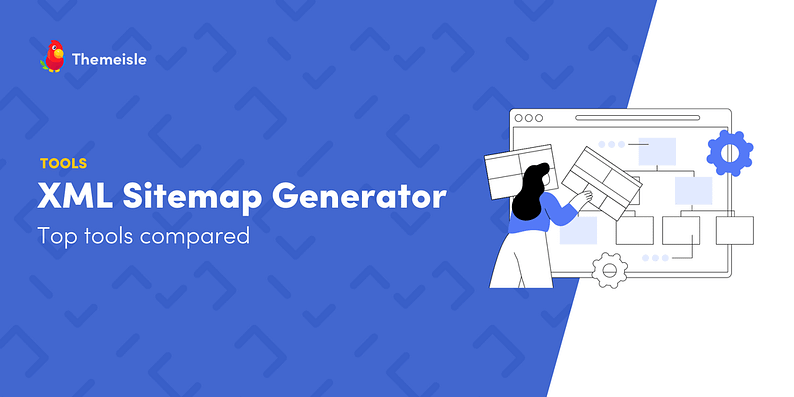
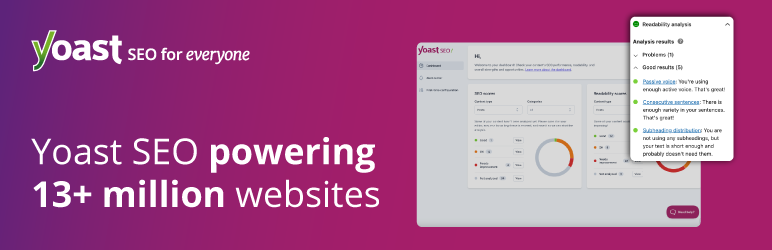



















Or start the conversation in our Facebook group for WordPress professionals. Find answers, share tips, and get help from other WordPress experts. Join now (it’s free)!