Having a hard time finding exactly what you need on the internet? Why not try using Google search operators?
To help you find what you’re looking for, Google includes special signs and commands called Google search operators. They help you find something specific, ignore certain terms from search engines (broad keywords), search between certain date ranges, and more.
In this post, we are going to discuss the most common Google search operators to improve your search results, with real examples of each.
Let’s get started!
18 useful Google search operators in 2025
To use all of these search operators, you add them to the regular Google search box, just like this:

Below is a quick summary of the Google search operators that are known to still work reliably in 2025. These are the most useful ones for narrowing down your searches, finding specific content, and exploring data more efficiently.
| # | Operator | Function | Example |
|---|---|---|---|
| 1 | "[term]" | Finds exact matches for the quoted phrase | "domain name generators" |
| 2 | site:[url] [term] | Searches within a specific website or domain | site:themeisle.com wordpress hosting |
| 3 | [term1] * [term2] | “Fills in the blank” between two words | WordPress * developer |
| 4 | intitle:[term] | Finds pages with the keyword in the title | intitle:WordPress tutorial |
| 5 | intext:[term] | Searches within the main content of a page | intext:"WordPress plugins" speed |
| 6 | [term1] -[term2] | Excludes results containing specific words | cars -tesla |
| 7 | related:[url] | Finds sites Google considers similar | related:themeisle.com |
| 8 | [term] source:[publisher] | Limits results to a specific news outlet | WordPress source:the_verge |
| 9 | [term1] daterange:XXXXX-XXXXX | (Legacy) Finds results within a Julian date range | Themeisle daterange:19001-19365 |
| 10 | inurl:[term] | Searches for keywords appearing in the URL | inurl:guest-post WordPress |
| 11 | filetype:[extension] [term] | Finds specific file types (PDF, DOCX, etc.) | Facebook filetype:pdf |
| 12 | [term] before:[date] after:[date] | Finds results published within a date range | WordPress after:2024-01-01 before:2025-01-01 |
| 13 | define:[term] | Displays Google’s definition of a word or phrase | define:SEO |
| 14 | inanchor:[term] | Finds pages linked with specific anchor text | inanchor:"guest post" |
| 15 | [term1] OR [term2] | Finds results with either search term | WordPress OR Joomla |
| 16 | ([term1] OR [term2]) [term3] | Groups multiple terms for complex searches | (WordPress OR Joomla) tutorial |
| 17 | [term1] AROUND(n) [term2] | Finds terms appearing close together | WordPress AROUND(3) hosting |
| 18 | imagesize:[width]x[height] | Filters images by exact size in Google Images | imagesize:1920x1080 |
1. Search exact match with ""
- Operator:
"[term]" - Example: “domain name generators”
- Example explained: will only return search results that include the exact phrase
domain name generators.
The first in our list of common Google search operators is "". It’s a basic search operator that forces Google to find the exact match of the search term that you put inside the quotations. This is especially helpful when you want to find details about a specific blog or website.
Using this search operator will list all the web pages with that specific keyword on the SERP.
2. Search a specific site’s content with site:
- Operator:
site:[url] [term] - Example: site:themeisle.com wordpress hosting
- Example explained: searches for all pages that match
WordPress hostingon the Themeisle website.
Site: is an amazing search operator that you can use for finding something from a specific website (make sure to keep the colon in there when searching). You can use it when you want to see a post on a particular blog or when their site is missing a search bar.
Many SEO experts also use it to find the contact page of the site when removing bad links. This command will not only show the pages of the websites, but also the sub-domain.
3. Add a “fill in the blank” with *
- Operator:
[term1] * [term2] - Example: WordPress * developer
- Example explained: includes results that have additional content between
WordPressanddeveloper(more specific examples below).
This is one of the coolest Google search operators on our list in our opinion. An asterisk will help you connect two different keywords and find search results that include both of them. Think of it like a “fill in the blank” for whatever comes between your two search terms.
For example, wordpress * developer would turn up phrases such as:
- WordPress plugin developer
- WordPress theme developer
- WordPress PHP developer
- Etc.
4. Search for keywords in titles with intitle:
Operator: intitle:[term] [optional additional terms]
Example: intitle:WordPress tutorial
Example explained: includes all results with the word WordPress in the page title and tutorial anywhere in the text.
The intitle: operator helps you find pages that include your chosen keyword in their title tag. This is useful when you want to locate articles that clearly focus on a specific topic, since the title is often the strongest indicator of a page’s content.
For example, typing intitle:WordPress tutorial will return results where “WordPress” appears in the title, but “tutorial” can appear anywhere on the page.
👉 Tip: If you want all your keywords to appear in the title, use allintitle: instead. For example, allintitle:WordPress tutorial beginner will only show pages that have all three words in their title.
5. Search within page content using intext:
Operator: intext:[term] [optional additional terms]
Example: intext:”WordPress plugins” speed
Example explained: includes all results where the phrase WordPress plugins appears in the body of the page and speed appears anywhere.
The intext: operator lets you search for words that appear in the main content of a webpage rather than in the title or URL. It’s great for finding articles, guides, or documentation that discuss your topic in depth.
For instance, if you’re researching performance tips for WordPress, typing intext:"WordPress plugins" speed will bring up pages that mention WordPress plugins in the text while also including the word speed somewhere else on the page.
👉 Tip: To make sure all of your search terms appear in the text, use allintext: instead. For example, allintext:WordPress plugin tutorial will return only the pages that have all three words in their body content.
6. Exclude words or phrases with -
- Operator:
[term1] -[term2] - Example: cars -tesla
- Example explained: shows all results for
carsexcept for those that includetesla.
This Google operator is just the opposite of the one above. The minus sign is used before the search term to remove a particular keyword from the search results. It is especially helpful when you’re looking for something that has more than one meaning and you want to exclude that other meaning.
7. Find similar websites using related:
Operator: related:[url]
Example: related:themeisle.com
Example explained: includes websites that Google considers similar to Themeisle.
The related: operator helps you discover websites that are connected or similar to a given domain. It’s especially useful for competitor research, link-building, or finding alternative sources that cover the same topics.
For example, typing related:themeisle.com might show other WordPress product or theme sites that Google sees as relevant to Themeisle.
Keep in mind that this operator works best with larger, well-established sites and may not return results for smaller or newer websites.
8. Filter Google News results by publisher using source:
Operator: [term] source:[publisher_name]
Example: WordPress source:the_verge
Example explained: includes Google News results for WordPress published by The Verge.
The source: operator is designed for Google News and lets you limit results to a specific publication. It’s great when you want to read about a topic only from trusted outlets or compare how different publishers cover the same story.
For instance, searching AI source:bbc will return news articles about AI that were published by BBC News.
Note that source: works only in the News tab of Google search and may not return results outside of it.
9. Search between dates using daterange:
- Operator:
[term1] daterange:XXXXX-XXXXX - Example: Themeisle daterange:19001-19365
- Example explained: includes all results that match
ThemeIsleand were published in 2019 (19001-19365 using the Julian date format).
Let’s say you want to see the most recent information on a search term. How would you do it? You can simply use the daterange operator.
This advanced search operator helps find results within a particular date range. It uses the Julian date format, so you’d need to put the year followed by the number of days since the beginning of the year.
Tip: If you’re confused by Julian dates, you can use this converter to easily find the right numbers.
10. Search in results’ URLs with inurl:
- Operator:
inurl:[term1] [term2] - Example: inurl:guest-post WordPress
- Example explained: includes all results for
WordPressthat include the URL slugguest-postsomewhere in their URL.
This Google search operator will help you find a particular keyword within a URL. This means if you are looking for the post from a URL, let’s say on eCommerce, you can use the word eCommerce after the inurl: operator.
Alternatively, you can also use a broad term before the operator and then add the keyword that should be in the URL.
👉 Tip: If you want all of your keywords to appear in the URL, use allinurl: instead. For example, allinurl:guest-post wordpress will only show results that have both guest-post and wordpress somewhere in the page URL.
11. Search for specific types of files with filetype:
- Operator:
filetype:[file_extension] [term] - Example: Facebook filetype:pdf
- Example explained: includes only PDF documents that have the phrase
Facebook.
This is one of the most useful advanced Google search operators, and it will help you find the target page with a particular format.
It restricts your search results to a particular file format like PDF, TXT, and the like. So, if you want to find documents for the topic you’re researching, you can do so by using the filetype search operator. I personally use it for finding PDF reports for creating statistics for sites like HubSpot and Facebook.
12. Search between dates using before: and after:
Operator: [term] before:[YYYY-MM-DD] after:[YYYY-MM-DD]
Example: WordPress after:2024-01-01 before:2025-01-01
Example explained: includes all results for WordPress published between January 1, 2024, and January 1, 2025.
The before: and after: operators are the easiest way to find search results published within a specific time frame.
For instance, if you want to find the most recent tutorials about WordPress released after the start of 2025, just type: wordpress after:2025-01-01
You can also combine both operators to limit the results to a defined period. This is particularly useful when researching trends, comparing old vs. new data, or verifying when a specific update or announcement was made.
13. Quickly find definitions with define:
Operator: define:[term]
Example: define:SEO
Example explained: shows Google’s definition card for SEO directly at the top of the search results.
The define: operator gives you instant definitions, explanations, and synonyms without needing to open a dictionary site. It’s perfect for quickly checking the meaning of a term, acronym, or concept while researching.
For example, typing define:CMS will instantly show what CMS stands for, along with related meanings and examples.
You can use this operator for technical terms, slang, or even marketing jargon. It works for most common English words and phrases.
14. Find links with specific anchor text using inanchor:
Operator: inanchor:[term]
Example: inanchor:”guest post”
Example explained: includes all results that have incoming links using the anchor text guest post.
The inanchor: operator helps you locate pages that other websites link to using a specific phrase or keyword in the anchor text. It’s particularly handy for link-building research or competitive SEO analysis.
For instance, if you type inanchor:"guest post", you’ll see pages that other sites link to with that phrase. This is particularly useful when you’re scouting guest posting opportunities or backlinks.
👉 Tip: Use allinanchor: when you want all the listed keywords to appear in the anchor text of incoming links. For example, allinanchor:WordPress plugin will only show pages linked with both “WordPress” and “plugin” in the anchor text.
15. Search for alternatives using OR:
Operator: [term1] OR [term2]
Example: WordPress OR Joomla
Example explained: includes results that match either WordPress or Joomla (or both).
The OR operator tells Google to return results for any of the terms you list. It’s great for exploring alternatives, synonyms, or competing products in one search.
For example, WordPress OR Joomla will bring up pages that talk about either content management system. Just remember that OR must be capitalized. Lowercase “or” won’t work as a logical operator.
16. Group multiple terms together using parentheses ()
Operator: ([term1] OR [term2]) [term3]
Example: (WordPress OR Joomla) tutorial
Example explained: includes results that mention tutorial together with either WordPress or Joomla.
Parentheses help you combine operators and control how Google interprets your search. They work just like in math. Everything inside the parentheses is treated as one group.
For instance, typing (WordPress OR Joomla) tutorial lets you find tutorials about both CMS platforms without typing separate searches.
This operator is especially useful for more complex or layered queries when you need to mix multiple operators together.
17. Find words close together using AROUND(n)
Operator: [term1] AROUND(n) [term2]
Example: WordPress AROUND(3) hosting
Example explained: includes results where WordPress and hosting appear within three words of each other.
The AROUND(n) operator helps you search for two terms that appear close together on a page. It’s especially useful when you’re researching phrases that don’t always appear right next to each other, such as “WordPress” and “hosting performance.”
For example, typing WordPress AROUND(5) hosting will return results where the two words appear within five words of one another.
This operator is great for narrowing down results when you want the two concepts to be strongly related in context.
18. Filter image results by size using imagesize:
Operator: imagesize:[width]x[height]
Example: site:themeisle.com imagesize:2180×1090
Example explained: includes images exactly 2180×1090 pixels from the Themeisle website.
The imagesize: operator works in Google Images and lets you search for pictures of a specific resolution. It’s perfect when you need high-resolution assets, banners, or images that match certain design dimensions.
For example, imagesize:1920x1080 will only show images that are full-HD size. Combine it with site: to limit results to a particular website.
Keep in mind that this operator only works in Google Images and doesn’t affect regular web search results.
Final words
Google search operators are categorized into basic and advanced. We have listed just a few of them, and there are many other search operators available.
However, if you use the above operators in the right way, it will be enough to find exactly what you need. You can even pair them up for more precise results.
Once you get the hang of them, you can use search operators to help you improve your site’s SEO, find guest post opportunities, and more.
I hope this post helped you learn something new about the Google search engine. Have you used any of the above operators? How have they worked out for you? Let me know in the comments section.
FREE GUIDE
4 Essential Steps to Speed Up Your WordPress Website
Follow the simple steps in our 4-part mini series and reduce your loading times by 50-80%. 🚀


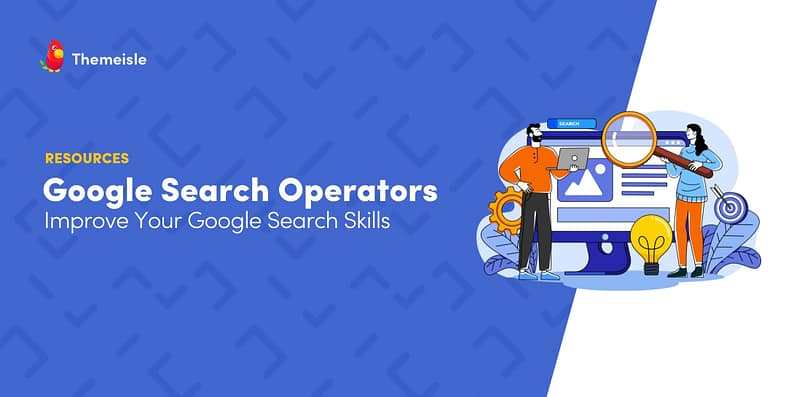


















Or start the conversation in our Facebook group for WordPress professionals. Find answers, share tips, and get help from other WordPress experts. Join now (it’s free)!