Trying to figure out how to disavow backlinks in Google Search Console to get rid of junk links? 🤔
Overall, most of the time, you’re probably focused on attracting backlinks to grow your site. But at the same time, having low-quality backlinks can actually have a negative effect on your site’s rankings in some situations.
When you disavow backlinks, you’re essentially asking Google to ignore those links to your site and not factor them into its ranking algorithms.
By getting rid of spammy/negative links, you can avoid weighing down your site or incurring a manual penalty.
In this post, you’ll learn how to properly disavow backlinks using Google Search Console.
Let’s get into it!
📚 Table of contents:
📺 Video Tutorial
Why you might want to disavow backlinks
I’ll keep this brief because you’re probably looking for the tutorial. If you are, just click here to jump ahead to the parts where I show you how to actually put together your disavow link file and submit it to Google.
But if you found this post because you’re not sure whether or not you even need to care about disavowing links, then here’s a quick rundown on when you might want to do so.
📌 The basic idea is this:
Good backlinks move your site up in search engines, but bad backlinks (spammy, from bad sources, etc.) can have a negative effect on your site, either through the algorithm or through manual actions.
Now, Google has gotten a lot better at understanding that most sites will naturally pick up spammy links from scrapers/autoposters and that’s not necessarily a bad thing.
If you analyze your site with an SEO tool, you’ll probably see tons of these links as well, but that’s not necessarily a situation where you need to do anything.
With that being said, there are a few scenarios in which you still might want to disavow links:
- Traffic/ranking drop – if your site just experienced a big traffic drop and your link profile is a bit…shady, then you might want to disavow those links to see if it can bring your traffic back.
- Proactive – maybe your site is doing fine but you’re still worried that your backlink profile will cause issues. For example, maybe you used a link building service that you now regret using because the links are pretty spammy.
- Negative SEO attack – if some nasty competitor has bombed you with spammy links in an attempt to tank your rankings, that would be another reason to disavow backlinks just to make sure that doesn’t affect your site.
If you want to hear Google’s take on the matter, Google recommends disavowing backlinks when both of these conditions are true:
- Your site has tons of spammy and/or artificial links pointing to it.
- The links have caused a manual action or are likely to cause a manual action.
How to find which backlinks to disavow
Before you can disavow backlinks in Google Search Console, you first need to choose which links you want to disavow and then assemble them into a text file.
You have two options for disavowing backlink sources:
- You can enter a specific URL to disavow backlinks from just that page. For example, targeting
site.com/spam-postwould remove links from that page but not any links fromsite.com/cool-post. - You can target entire domains to disavow all backlinks from anywhere on that site. For example, targeting
site.comwould disavow every single backlink that’s coming fromsite.com, includingsite.com/spam-postANDsite.com/cool-postas well.
You cannot disavow a subpath – your only options are to target individual URLs or entire domains.
The easiest way to find specific pages and domains to disavow is by using one of the many SEO research tools, such as:
- Ahrefs Backlink Checker
- Semrush Backlink Audit (read our Semrush review to learn more)
- Moz Link Explorer
- WebCEO toxic link checker
All those services have tools that will let you see your site’s backlinks. You can then usually filter by “spamminess” to only find negative backlinks.
For small-scale stuff, you might not need a tool. For example, if you just want to get rid of backlinks from a single domain, you don’t need a tool because Google lets you exclude an entire domain name.
How to disavow backlinks in Google Search Console
Now, let’s get into the step-by-step guide for how to disavow backlinks using Google Search Console.
💡 For this tutorial, I’ll assume that you’ve already verified your site with Google Search Console. If you haven’t yet, follow our guide to Google Search Console verification and then come back here once you’ve verified your site.
1. Create your disavow backlinks .txt file
To begin, you’ll want to assemble all the backlinks that you want to disavow into a .txt file.
You’ll put each disavow rule in its own line.
To target individual pages, paste the full URL to the page, including the HTTPS part.
To target entire domains, use this format: domain:spammysite.com
Here’s an example of what the .txt file should look like – this would disavow backlinks from three specific pages and two domains:
https://spamexample.com/stuff/comments.html
https://spamexample.com/stuff/paid-links.html
https://shadylinkseller.com/pbn/spam/
domain:shadyseo.com
domain:spammysite.com
Here are some other important details about the .txt file:
- The filename must end in .txt. You cannot use other formats.
- Make sure to encode the file in UTF-8 or 7-bit ASCII.
- The maximum file size is 100,000 lines, including blank lines and comments. This means you can disavow up to 100,000 links/domains. There’s also a 2 MB max file size.
- You can include comments by using the # mark. Google will ignore these, but you might find them useful while working on the file.
2. Submit .txt file via Google Search Console
Once you have your disavow link file, click here to go to the Google Search Console disavow links tool.
Then, select your website (“property”) from the drop-down.
Finally, click the Upload disavow list button to upload the disavow backlinks file you created in the previous step:

Once you upload the file, the links should appear in the interface, and you’re all done. If you’ve previously disallowed any backlinks for this site, uploading this new list will replace the existing one.
Important notes about the disavow links tool
The disavow list will only apply to the specific property that you chose. If you have separate properties for the http and https versions of your site, you’ll need to upload the disavow list for both versions.
Or, you can also create a domain property, which lets you cover both http and https in that one property.
Additionally, your disavow list will affect both the main domain name and any subdomains. For example, uploading a disavow list to https://yoursite.com would also apply to https://sub.yoursite.com/ (and vice versa).
If you have a separate property for your subdomain, any disavowed links will also apply to the main domain.
If you uploaded a different disavow list to both the subdomain and the main domain name, Google will combine those lists for both properties.
Does all this sound confusing? Don’t worry! Most people won’t have to worry about this because it’s pretty unlikely you’ll have separate properties for a subdomain.
The only really important thing to understand here is that you need to upload the list to both properties if you have separate properties for http and https.
3. Wait a few weeks
The disavow backlinks tool does not work instantly. Once your upload is successful, you’ll need to wait a few weeks for Google to start factoring this information into its rankings.
How to stop disavowing backlinks in Google Search Console
If you feel that you made a mistake and you no longer want to disavow some/all of the backlinks that you uploaded, Google lets you cancel your backlink disavows.
To do this, open the disavow links tool page. Then, select your website from the drop-down and click Cancel Disavowals.
Again, it will take a few weeks for your changes to take effect, so you won’t notice an immediate change.
Disavow those spammy backlinks today!
If you’ve built spammy backlinks that you regret or a competitor hit you with a negative SEO attack, you might want to disavow those backlinks to avoid problems with Google – either via the algorithm or a manual penalty.
Thankfully, Google makes this easy. All you need to do is create a .txt file with the pages or domains for which you want to disavow backlinks. Then, you can upload that list to Google Search Console and Google will stop factoring those links into your site’s rankings after a few weeks.
For some other ways to improve your site’s SEO, check out these posts:
- SEO checklist for blog posts
- Key actions to improve WordPress SEO
- How to optimize WordPress on-page SEO
🎁 We also have a guide that shows you how to attract high-quality backlinks that you won’t need to disavow.
Do you still have any questions about how or why to disavow backlinks? Let us know in the comments!


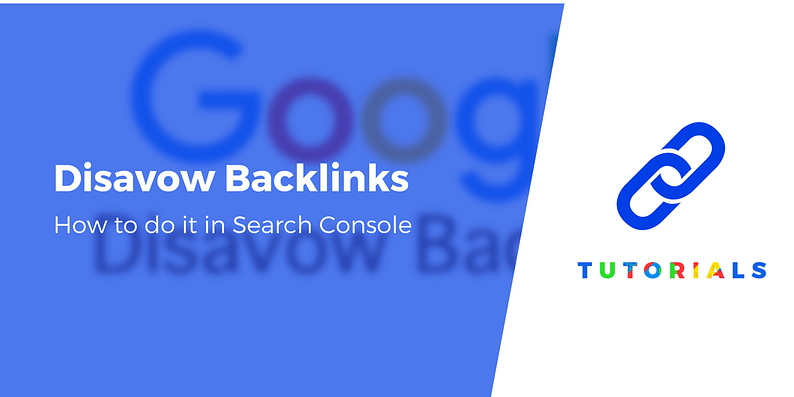

















Or start the conversation in our Facebook group for WordPress professionals. Find answers, share tips, and get help from other WordPress experts. Join now (it’s free)!