If you want a professional email address that matches your domain (like you@yourbusiness.com) plus access to the business-tier editions of Gmail, Drive, Calendar and other Google tools, then Google Workspace is the way to go!
In this guide, I’ll show you exactly how to set up Google Workspace, step by step, so you can start using your custom email with Gmail and get everything running smoothly.
Key Takeaways
- Google Workspace provides professional email and business tools, allowing users to create a custom address (e.g.,
you@yourbusiness.com) and access Gmail, Drive, and more. - The setup involves account creation, choosing a plan, and domain verification – adding TXT and MX records to enable email functionality.
- Technical steps may require hosting knowledge. While Google simplifies the process, users might need to use tools like cPanel or consult their hosting provider for domain verification and email setup.
How to set up Google Workspace (formerly known as G Suite)
Step 1: Complete the Google Workspace account setup wizard
To get started, you’ll first need to create a Google Workspace account.
To do that, head over here and click the big Get Started button:

This will launch the account setup wizard, which will prompt you to provide Google with some information.
First, enter some basic information about your business; not a lot at this stage:

*️⃣ I encourage you to pick the correct size of company from the get-go since Google will suggest the setup based on that.
Next, Google will assume that you’re going to be the account admin, since it’s you who’s doing the setup. Simply provide your data and continue:

Next, indicate whether your business already has a domain name. If you already have a website that you want to use with Google Workspace, you should choose Yes, I have one i can use:

Then, enter your existing domain name in the box and click Next:

Then, click Next again to confirm that you want to use that domain name.
*️⃣ At this stage, Google might ask you to add a secondary recovery email address. They don’t always do that at this step. But if they do, simply enter a different email than the one you entered a couple of steps earlier.
Next, enter a username and password that you’ll use to sign into your soon-to-be Google Workspace account. Your username will be your business email address by default (i.e., username@yourdomain.com), so you should keep that in mind when choosing which username to use.

Then, click Agree and continue to finish the process.
Step 2: Pick your plan – this is tricky!
Once you finish the wizard above, Google will redirect you to the Workspace login form – basically a classic Google account login.
Then, after that, you get to pick your Workspace plan.
However, this is where the confusion starts for most users. So by default, Google tends to show the $20/month plan without any other options. So, for example, if you were hoping to get on board with the cheapest $7.00 option, this might result in some head scratching.

People have been asking about this online, and the official line by Google says that you should continue with this setup and then can downgrade within the free trial period. Here’s how to do that.
At this stage, Google will show you the final checkout form. This is where you have to provide your business information, payment method, and agree to the terms.

Step 3: Verify your domain name with Google
Now is when we start getting into the more technical aspects of setting up Google Workspace.
First, you’ll need to verify your domain ownership with Google by adding something called a TXT record.
To help you do this, Google will try to detect where your domain is hosted and provide instructions. For example, Google detected that my example site is hosted at SiteGround.
These instructions are actually pretty helpful, so they may be all you need.
But to give you a little extra help, I’ll show you how to do things using cPanel, which is the hosting dashboard that most web hosts use (especially budget web hosts). If your host doesn’t use cPanel, you might need to consult your host’s support if Google’s instructions aren’t enough by themselves.
To get started, log in to your cPanel dashboard at your host. Then, look for the Zone Editor tool:

Next, select your domain name from the list (in case you have more than one) and click Manage:

Then, you need to use the form to add a TXT record that contains the information from the Google Workspace:


- Name –
your domain name - TTL –
86400 - Type –
TXT - TXT Data – copy and paste the exact code from the Google Workspace interface (click below if you’re not sure where to find this)
Step 4: Add MX records for your professional email address
Next, you need to complete one more technical step and add something called MX Records. These are the things that allow Google Workspace to handle email for your domain name.
Again, I’ll show you how to do this using cPanel. But if your host doesn’t use cPanel, you might need to reach out to your host’s support staff.
To get started, go back to your main cPanel dashboard and, again, go into Zone Editor, same as above:

From there, find your domain, and click the same Manage button:

There, see if there’s already an MX record added, if so, delete it, you won’t need that one anymore.

Now, you can create a new MX record that will connect with Google Workspace. Click on Add Record and pick MX:

*️⃣ At this stage, some web hosts might have helper tools available that are going to suggest a pre-set button for setting up Google MX. If there is an option like that, click that one and proceed accordingly. If not, create the MX record manually.
The good news is that as of now – in 2025 – the MX record config has been simplified a lot in Google Workspace. A couple of years ago, users had to create five individual MX records to make things work. Now all you need is one:
- Name:
Blank or @ - Priority:
1 - Value:
SMTP.GOOGLE.COM
ℹ️ It’s highly recommended to double check with your Workspace help before making this step to make sure those values haven’t changed. Here’s the main doc. And here’s a more general section that takes you through setup for different hosts and servers.
Once you’ve finished adding the entries, go back to the Google Workspace interface and click the Verify Domain And Set Up Email button:

And if you did everything correctly, you should get a success message.
That is it! You’ve just set up a Google Workspace account along with a professional email address that’s now connected to that account. 🍾
Note, it might take a few hours before your email starts working, so don’t worry if you don’t receive new emails right away.
Start managing your new Google Workspace
At this point, you’ve set up Google Workspace and your professional email address should be working. You can switch to that Workspace account by clicking on the icon in the top-right corner.
And if you need to manage your account – like adding new users or managing apps – you can do that from the admin console:

Do you have any other questions about how to set up Google Workspace along with a professional email address? Let us know in the comments, and we’ll try to help!


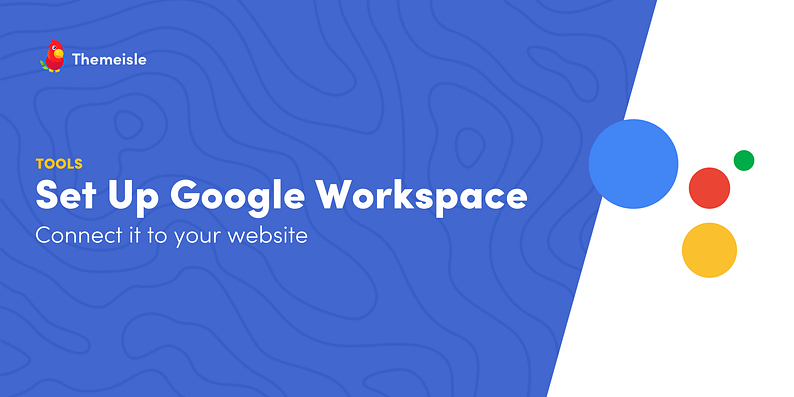



















Or start the conversation in our Facebook group for WordPress professionals. Find answers, share tips, and get help from other WordPress experts. Join now (it’s free)!