Your database is one of the most crucial components of your WordPress website. It’s where all your posts, revisions, and lots of other critical information are stored, so keeping it running in top shape is vital. However, as time passes, it’s normal for your database to become ‘bloated’ – and that’s where WordPress database maintenance plugins come in.
These tools enable you to optimize your databases and keep them lean, which is said to translate to faster loading times and less space taken up on your servers. However, not all plugins are equally effective, so you’ll want to pick and choose when it comes to database maintenance plugins.
In this case, we’ll take care of the testing for you. First, we’ll talk a bit more about what database maintenance plugins are and how they work. Then we’ll try out three popular options and see how they compare.
TL;DR: Overall, our testing points to WP-Optimize as the best option, but we encourage you to read the full post to see how we came to that conclusion.
What WordPress database maintenance plugins are (and how they can benefit you)

WordPress databases look complex, but at their core, they’re just a collection of tables.
Your site’s database is a collection of tables where WordPress stores its information. As your site grows, so does the database.
While the database is an integral part of WordPress, most people don’t ever interact directly with their databases while running their websites, since it’s something that works quietly in the background.
However, giving yours a spring cleaning may have benefits. For example:
- You get to save space. Most web hosts will provide you with more space than you’ll need, but it’s still a good idea to use it efficiently
- You can optimize your site’s performance. Each time you or anyone else performs an action on your site, it sends a request to your database. If yours is too bloated, these requests can take longer than they should to process, resulting in a small drag on performance.
The question we’re posing in this article has to do with that last point. Many people say that optimizing your database is an important step to improving your site’s performance, but is there data to back up that assertion? Let’s find out.
Three WordPress database maintenance plugins compared
For this section, we’ll introduce you to three of the most popular database maintenance plugins, then compare them. We’ll use the same WordPress site to try out each one (restoring it from a backup after each test), along with the same host (Flywheel in this case).
Before we begin, we’ll test our site’s loading times. Then we’ll do so again after optimizing our database. Keep in mind that every site is different, so it’s possible that your experience may vary from ours!
1. Advanced Database Cleaner (Free and premium versions available)
Advanced Database Cleaner is a plugin that lives up to its name. It helps you eliminate all the data you don’t need anymore – such as old revisions and trashed comments – to keep your database lean and mean. Plus, you can schedule your cleanings in advance, which is nice to put things on autopilot.
Testing the Advanced Database Cleaner plugin
For this test, we’re going to use a test site with 21 posts, 101 users, and a couple of comments. This site’s unoptimized database weighs 5.38 MB and it takes under a second to load:

Now, let’s clean up that site. Running Advanced Database Cleaner is very straightforward. You can simply go to the WP DB Cleaner tab on your dashboard after installing the plugin, pick the elements you want to clean, and click on Apply:

After the cleanup, our database’s size remains unchanged at 5.38 MB, which suggests the plugin thought our database was already in good shape to start with. A subsequent speed test gave us a 6.32% improvement, by coming in at just 0.89 seconds:

While there is an improvement, the difference isn’t large enough that we feel comfortable definitely saying the improvement was a direct result of the plugin. A 6% change is well within the bounds of normal fluctuations for Pingdom tests.
2. Optimize Database (Free)
Optimize Database is one of those one-click plugins that aims to be as utterly simple as possible. In this case, there are some additional settings for you to configure, but the plugin stays true to its core goal of efficiency. As with our first pick, you can also schedule successive cleanings to save time.
Testing the Optimize Database plugin
Keep in mind that we’ll be using the same site as we did for our first test. All we did was restore it to its starting point. Now, to run a test using this second plugin, you’ll need to go to the Settings → Optimize Database tab:

Tick the options you want the plugin to optimize (we recommend all of them), save your settings, and click the Go to the optimizer button. This will start the process, which shouldn’t take long.
In this case, the plugin shaved off a mere 94 KB from our database, and a post-cleanup speed test revealed a 1.05% improvement:

Again, with a difference this small, we can’t definitely say anything in either direction about whether there was any true performance improvement.
3. WP-Optimize (Free)
The WP-Optimize plugin is part of the Updraft family, which includes the popular UpdraftPlus backup plugin. As you can imagine, this means the plugin helps you back up your database regularly, along with optimizing it. Beyond that, you get a ton of settings to play with, and access to information about the state of your database at any given time.
Testing the WP-Optimize plugin
We’re kicking things off from the same point as our last tests, so let’s get right to it. To start your cleanup, go to the WP-Optimize tab on your dashboard and click on the Run all selected optimizations button:

The plugin automatically unticks any options that don’t need to be optimized, so it’s safe to run right away. As with the previous tests, however, our space savings were almost insignificant. However, our final speed test came as a surprise with a strong 19.2% improvement:

Successive tests revealed results in the same ballpark, which means the plugin somehow improved our loading times despite not affecting the size of our database.
This is the first result where we feel comfortable pointing to one of our database maintenance plugins as the source of speed improvements. 19% is tough to chalk up to random chance, so we truly believe WP-Optimize worked some magic on our site.
Conclusion
While you should always use multiple methods to speed up your WordPress site, it seems like the right database optimization plugin can give your site a nice improvement. While our first two tests didn’t find any statistically significant improvements, WP-Optimize gave our test site a significant speedup.
For that reason, we recommend going with WP-Optimize if you’re interested in optimizing your WordPress site’s database.
Before we close out this post, let’s go over our test results for each plugin once more:
| Advanced Database Cleaner | Optimize Database | WP-Optimize |
|---|---|---|
| A modern and easy-to-use plugin, but one that offers negligible improvements (if any). | This plugin isn’t very user-friendly and its results weren’t that impressive either. This is our least recommended plugin. | A backup-conscious plugin, which provided us with a noticeable improvement in performance. |
| 6.32% speed improvement | 1.05% speed improvement | 19.2% speed improvement |
Are WordPress database maintenance plugins are worth your time? Share your opinions with us in the comments section below!
FREE GUIDE
4 Essential Steps to Speed Up Your WordPress Website
Follow the simple steps in our 4-part mini series and reduce your loading times by 50-80%. 🚀


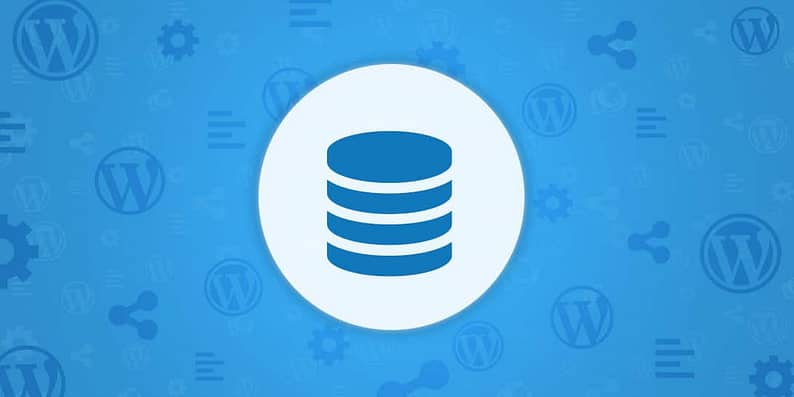
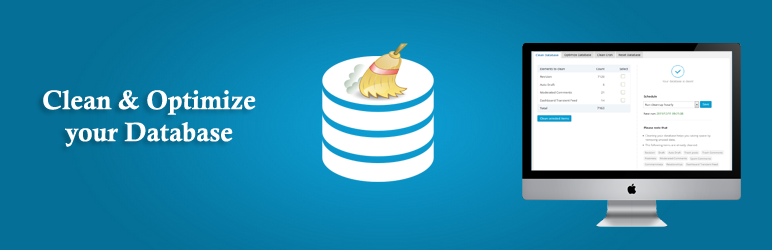
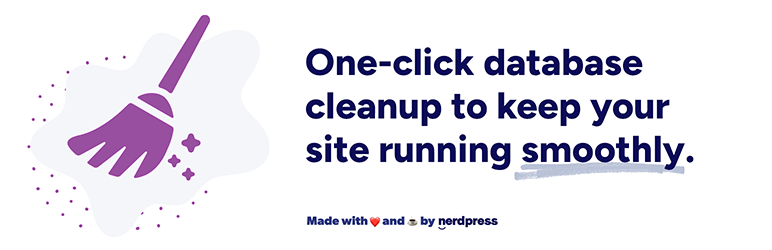




















Hi John, thanks for this article.
I tried the WP-Optimize plugin and that works well.
The only thing I found is, that it won’t activate on a website that is in the Maintenance Mode.
BTW did you do tests with WP-Sweep too? I used that before. Might be intersting to see what that does.
Or start the conversation in our Facebook group for WordPress professionals. Find answers, share tips, and get help from other WordPress experts. Join now (it’s free)!