Personalization is crucial to improving profits, conversions, and overall customer satisfaction when selling online. One way to personalize the experience for customers is by learning how to display WooCommerce related products.
Depending on the setup you choose, WooCommerce can show related products to people on the product pages – as upsells or cross-sells – in the shopping cart, and even in the checkout area. WooCommerce related products are a valuable tool for many reasons, so keep reading to learn all about the advantages of related products (and how to set them up in WooCommerce).
📚 Table of contents:
- The advantages of displaying related products
- How to display related products without a plugin
- How to display related products with plugins
The advantages of displaying WooCommerce related products
Related products come in many forms: some are meant for cross-selling or to prompt customers to add other products to their carts on top of what they’re already buying. Others strive to upsell, convincing users to opt for more expensive or more profitable items because those products provide more value to the customer. And finally, some related product strategies focus the most on personalization, where they tailor all recommendations based on past browsing history, items grouped in the same categories, and what the customer has in their cart already.
These methods have unique advantages, so we’d like to explore the true benefits of displaying related products in your online store.
- More revenue: Average order value increases by 10% when using related products, and 37% of shoppers who click a product recommendation return for more shopping [1].
- Decreased cart abandonment: Studies show that abandoned cart rates decrease by 4.35% when stores use personalized product recommendations [2].
- Increased conversion rates: The same study argues that conversion rates for customers who click on related product recommendations go up 5.5 times.
- Improved customer experience: Upsells and cross-sells help customers find products they want as opposed to forcing them to search for them. They also assist in adding complementary items to what users are already looking at.
⌛ Overall, it often takes only a few minutes to implement some sort of related products strategy on your ecommerce site. And that could lead to more revenue, decreased cart abandonment, increased conversion rates, and a much stronger customer experience. If you’re convinced, keep reading to learn how to display WooCommerce related products in your store!
How to display WooCommerce related products without a plugin
By default, WooCommerce already has a feature to display related products. Therefore, you don’t technically have to install a separate plugin or theme. Simply use WooCommerce to configure an online store. You must also add a product in order to see the related products options.
To display WooCommerce related products without installing an extra plugin, open your WordPress dashboard and go to Products > All Products. Select an item for which you want to add a related product section. Open the Edit Product page for that item.

Scroll down on the Edit Product page until you find the Product Data module. What’s great about the related products feature from WooCommerce is that it’s available for all product types: Simple Products, Variable Products, Grouped Products, and External Products. So, although we recommend selecting the right product type for your business needs, it doesn’t matter which one you choose for related products.
Click on the Linked Products tab to reveal two fields for setting up related products:
- Upsells: These display on the product page itself, below primary item details like the product description. Upsells are mainly used to convince customers to buy more expensive/valuable items instead of what they’re currently looking at.
- Cross-sells: These show up in the shopping cart, right before the user is about to type in their payment information and complete the transaction. Cross-sells tend to suggest items that relate to what’s in the shopping cart, like recommending shaving cream and aftershave for someone who’s buying a razor.

To add upsells to any product, click in the Upsells field and start typing keywords that relate to other items in your catalog. I recommend bringing up a separate window to remember what else is in your inventory. Products that correlate to what you typed in appear as suggestions. Choose the items you want to link to this product page.

Each one you add gets stored within the Upsells field. You can put as many upsells as you want in here, but we suggest limiting it to around five products, so as not to overwhelm the customer and clutter the interface.

To activate the upsell products, make sure you click the Update button at the top of the Edit Product page. You may see a Publish button instead if you’re making a brand new page.

Go to the frontend view for your product. As a result, you should now see the selected items listed underneath the main product page information, often below the product description and reviews. WooCommerce shows a headline of “You may also like…” which is exactly the point of an upsell.
Now, the customer can place one, two, or all of those items in their cart without navigating to other parts of the site.

Moving on, you also have the option to create cross-sells. As mentioned, cross-sells aren’t on the product page, but rather the checkout module, for increasing the cart value right before someone buys their items. Think of it like the last minute snacks you might purchase at the grocery store register.
Adding a cross-sell works the same way as upsells, where you type into the Cross-sells field to generate potential products to attach.

We recommend activating at least three cross-sells for each of your inventory items, but refrain from adding over five or six. As you can see, each of the cross-sell items gets stored in the field until you save them on the product page.

Go to the top of the page and either Update or Publish the product page.

For cross-sells to show up, the customer must add an item to the cart.

Then, the cross-sells get displayed below the shopping cart, where they can quickly add an item and jump to the checkout module after that. WooCommerce uses the “You may be interested in…” text to persuade customers to consider buying other products to go with what they already have in the cart.

💡 And those are the two built-in features for displaying WooCommerce related products. The next sections explore related product methods by using plugins, page builders, and themes.
Plugins for displaying WooCommerce related products
If the built-in related product features lack the functionality or customization options you need for your site, we recommend looking into some of the many plugins available for this purpose.
A third-party related products plugin for WooCommerce has advantages for existing online stores since you don’t have to go out and buy a page builder or completely change the design of your site by getting a new theme. With plugins, you can stick with your current design/page building process while adding more advanced related products.
Furthermore, you unlock the potential for features you can’t find with default WooCommerce upsells and cross-sells. Some plugins we outline below include features for:
- Putting related products anywhere on your site with shortcodes
- Using unique display formats like sliders and collages
- Setting related products to appear based on tags, categories, or product keywords
- Excluding certain products from displaying
- Customizing everything from Buy buttons to product photo sizing
👉 Below, you’ll find reputable plugins to help you improve the functionality of your related product listings.
- Related Products for WooCommerce by PeachPay
- Related Products for WooCommerce by WebToffee
- Recommendation Engine
- Product Recommendations by WooCommerce
- Booster for WooCommerce
1. Related Products for WooCommerce by PeachPay
The Related Products plugin by PeachPay provides shortcodes for suggesting other products to customers in different areas of your website. It also features options for using a slider instead of stagnant thumbnail listings. You can change the module’s heading, alter how many products should appear, and present products based on their category or tag.
2. Related Products for WooCommerce by WebToffee
The Related Products for WooCommerce plugin comes from the developers at WebToffee. The plugin instantly deactivates the default related products tools from WooCommerce and allows you to set custom related products.
You can also configure more automated product suggestions based on tags, attributes, or categories. I particularly enjoy the plugin’s ability to set store-wide related products, which means less work on your end. Along with a slider, product exclusion rules, and a module customizer, this one looks like a winner. And most features are free.
3. Recommendation Engine
The Recommendation Engine plugin is a $79 per year premium solution from Element Stark that you can purchase directly from the WooCommerce store. The idea is to recommend products similar to the product suggestions you see on Amazon and Netflix, where the related products get personalized based on what the customer has bought and viewed in the past. It allows you to publish automated upsells and cross-sells while also recommending products based on multiple actions, such as purchase history, views, and products purchased together.
4. Product Recommendations by WooCommerce
The Product Recommendations plugin is developed by WooCommerce, and it expands upon what you get from WooCommerce, presenting settings for “frequently bought together” suggestions, cross-catalog recommendations, and recently viewed suggestions. This is a premium plugin, selling at $79 per year.
5. Booster for WooCommerce
The Booster for WooCommerce plugin serves as a powerhouse suite for when you want to replace all third-party WooCommerce plugins with one that does it all.
The related products feature offers recommendations based on tags, attributes, and categories. You can also hide products and customize the order, columns, and number of products in the module. In addition, this plugin provides features for things like button labels, price conversions, extra fees, cart customization, and more. It comes in both free and paid versions.
Can a page builder or theme improve your related products?
The short answer is yes. You should consider a page builder plugin or a premium theme if you want to further improve how your related products look.
You have limited control over related products when using the built-in WooCommerce tools. Unless using custom code, you can’t move around the placement for upsells/cross-sells, and the formatting and colors generally stay the same.
Page builders and premium themes, however, often offer their own related products features with more advanced customization options.
There are thousands of themes and page builders on the market, so we can’t cover them all. But if you currently use an online store theme, or you’re working with a popular page builder, we encourage you to look through its settings.
Themes with recommended product features tend to place those under a WooCommerce tab in the WordPress Customizer.
Reputable page builders also give you the opportunity to improve your related products in WordPress. Sometimes these features require a subscription, but it’s definitely worth checking to see if you already have something available.
For instance, the Elementor page builder offers a “Product Related” block to drag and drop anywhere on a product page.

You can then see related products on the frontend and customize what shows up and what it all looks like.

Summary
There are several methods to display WooCommerce related products, but the easiest option is to use the built-in related products feature. Other than that, you might consider:
- Getting more related product features with a plugin
- Making the related products a little prettier (and blend in better) with a theme or page builder
Keep in mind that it only takes a few moments to activate related products on WooCommerce. After that, the system pretty much runs on its own and improves your chances of making high-value sales.
👉 If you’re still at the beginning stages of your WooCommerce adventure, you might want to read this complete guide on how to install WooCommerce and set it up for operation. Also, check out this list of the 25 must-have WooCommerce plugins.
Let us know in the comments if you have any further questions about adding WooCommerce related products to your store. Also, share your thoughts on the best methods if you have experience with this.


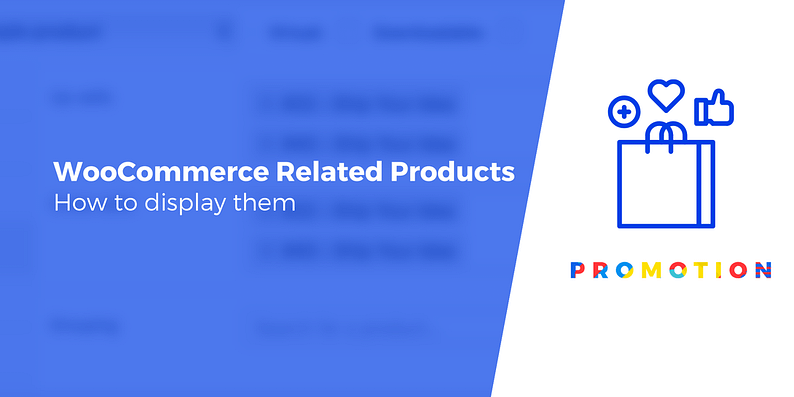
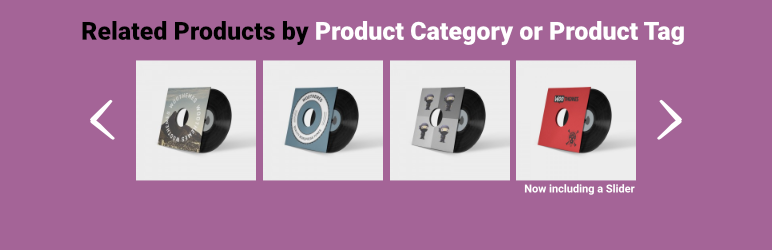
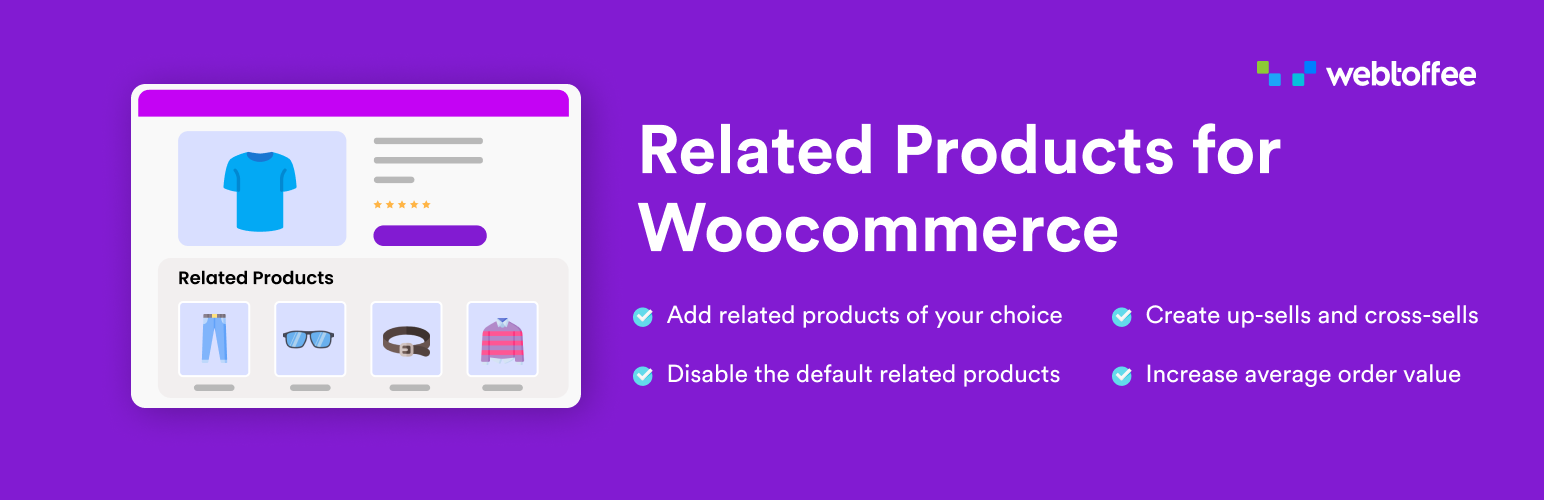





















Or start the conversation in our Facebook group for WordPress professionals. Find answers, share tips, and get help from other WordPress experts. Join now (it’s free)!