You want WordPress running on your own computer. Not online. Not tangled up with web hosts or bills. You want to build, test, and break things in private, with no one watching and no damage done if something goes wrong.
I get it. I’ve been there too.
That’s why I’m going to show you how to set up WordPress locally using a tool called “Local” by Flywheel (a popular host for WordPress). It’s a free app that takes care of the hard parts for you. No need to mess with code or dig through confusing settings. Just click a few buttons and you’re good.
This guide is for anyone who wants a local WordPress site – students, hobbyists, or anyone curious about how websites work behind the scenes. Follow these steps on your own computer and start building today.
Local by Flywheel used to only work on Mac, but right now, there are versions for all the major platforms – Mac, Windows, and even Linux. The specific windows and prompts you see along the way when installing Local and creating your local sites might be a bit different from platform to platform, but the general process is the same. So feel free to follow this guide regardless of the platform you’re on. 👍
Why use Local over the competition?
Local has a handful of more established competitors in the “local development” space. Chief of which being XAMPP. However, what Local has going for it is that it’s simply a platform that’s much easier to use, since it strips the technical things going on under the hood and just gives use a clear interface where all you need to do is “add a site” and then you can start interacting with it.

Some key features of Local:
- Local sets up WordPress for you. So no need to “install WordPress” yourself per se. Just click once and your site is ready, with SSL included.
- You get some advanced development features – things like root SSH access, WP-CLI, and can switch PHP versions for testing things.
- For those hosting their live sites on Flywheel or WP Engine, you can move sites between Local and your live host with a couple of clicks.
- “The above also works with “MagicSync.” You can see which files changed before you update your live site. Pick only what you want to sync.
- For dev purposes, you can share a live link pointing to your local site so others can view it. This is from your local site to the web without actually publishing the site on the web.
- There’s a collection of pre-launch tools. Things like broken links checks, image optimization, and more.
- Lastly, there are cloud backups synchronized with platforms like Google Drive or Dropbox. You can use that right from Local.
Something I want to really emphasize is that the WordPress installation you will be setting up on Local will be fully functioning. You will be able to play around with it, add plugins and themes, even develop custom solutions, create content, etc. Basically, it’s a normal WordPress website, but it’s just running on your local computer and thus is not visible publicly on the web. 👍
Step 1: Download Local and install
Getting started is simple. Just go to Local’s site, and download a version of the app that matches your system. There are options for all:

The installation process of the app itself is also nothing surprising. Just follow the prompts on screen until the tool is ready.
Step 2: Set up a site
After you download and install this app, you can start setting up new local WordPress sites.
For starters, click on the plus icon in the corner:

This will give you a choice to create a new site or import one. Most likely you’ll want to click on create new:

In the next step, simply add a name for your site, and then pick your local server stack for the site to run on. This is not practically important, so just stay with the default settings:

The next – and final – step is about setting up an admin account. Only simple login and password stuff in here. When you’re ready, click on Add Site:

Local is going to handle the setup in the background. This can take a minute, since there’s actually a lot going on behind the curtains – like setting up a local web server, etc.
When it’s all done, you will be able to see your new site on the list.
Step 3: Go into wp-admin and work on your site
You can click on WP Admin to go to your WordPress dashboard or on Open site to see it.

What you’ll see is the standard WordPress dashboard with all its functions and abilities.

What you can do from here is basically anything you’d do with a normal – live – WordPress site. So go ahead and install your favorite theme, plugins, test some design options, etc. Then, if you want to, you can roll out that site to a live hosting setup.
Step 4: Save a blueprint for reuse (optional)
One more cool thing that Local offers is the ability to save your sites as blueprints. Then you can use those blueprints whenever you’re creating a similar site in the future. This is really useful if you like to use the same stack of plugins or theme on all your sites.
To do that, simply start a site on Local, then right-click on the site’s name and “Save as blueprint:”

This is it, you’ve just set up a fully functional local WordPress installation!
Conclusion
Great! You now have WordPress running on your own computer. No extra bills or risk to live sites. Local makes it simple to test ideas, try plugins, and learn how things work all in private.
Use your new setup to build, break, and fix without fear. When you’re ready to share your work or go live, Local has tools that help with that too.
If you get stuck or want to try more advanced features, explore the app’s settings or check out their help docs. Your local site is 100% yours so use it how you want and enjoy the freedom to create!
Also, speaking of getting started with WordPress installs, the tool we’re discussing today has actually been launched by one of the leading WordPress hosting companies out there – Flywheel. They’ve been known in the market for their optimized managed hosting options that make your life easier as a WordPress website owner. You should check them out if you’re just about to launch your website to the world. Their hosting plans start at $13.00 a month.
Have you tried using Local for your own WordPress development needs? Share your thoughts with us in the comments section below!


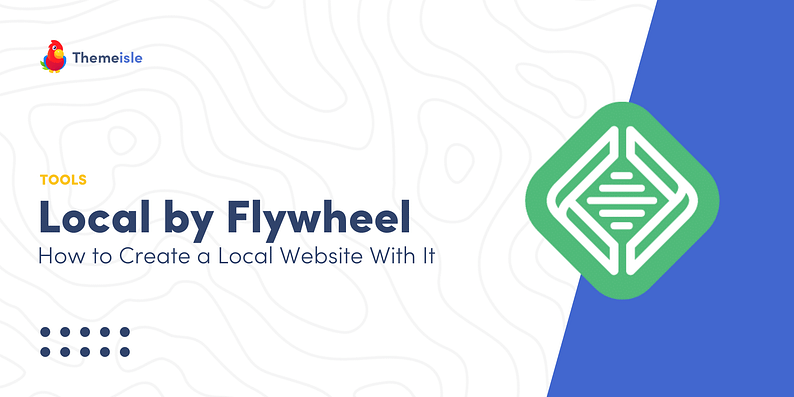







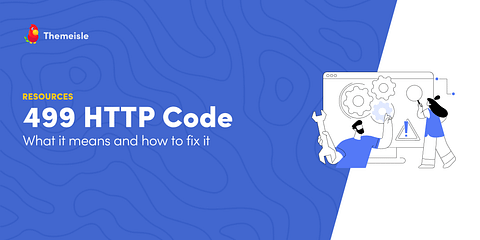










Or start the conversation in our Facebook group for WordPress professionals. Find answers, share tips, and get help from other WordPress experts. Join now (it’s free)!