Should I disable comments on my blog or should I leave them enabled? It’s a common question that many WordPress users ask themselves when launching a new blog. Ultimately, it ends up being a very personal choice and there’s no clear right or wrong approach. However, if you fall on the “nay” side of the equation, then you’ll need a way to disable comments because the default WordPress setting is to enable them on all new posts.
Fortunately, there is a very – and I mean VERY – easy way to disable comments in WordPress. It’s so easy that it only takes six clicks from start to finish. Let me show you how to do it.
Disable comments in WordPress: step-by-step 💡
To pull this off, you’re going to use a free WordPress plugin called OrbitFox:
The plugin actually comes bundled with over ten helpful features that can modify your WordPress site in different ways.
However, unlike many multi-use plugins, it doesn’t have a complicated navigation system. All of the features are shown on one simple settings screen and activating any single feature is as simple as clicking on a toggle button.
That includes disabling comments.
Here’s how to do it:
1. Install and activate Orbit Fox
From your WordPress dashboard, do the following:
- Make your way to the lefthand side menu and lick on Plugins → Add New Plugin.
- Type “Orbit Fox” into the plugin search bar near the top right.
- Once it populates, tap on Install, followed by Activate.

If you’re keeping count, that’s four clicks and two typed words so far – and you’re almost at the finish line.
2. Turn off comments
With Orbit Fox activated, all you have to do is find it on the lefthand side menu in the WordPress dashboard and click on it.
This will bring you into the Orbit Fox settings screen. Look at the right side column and find the Disable Comments box. Tap on the toggle button and you’re done.

No, really. That’s it.
Six clicks to victory. 🍾
It’s probably the easiest thing you’ll do this week.
Is there a middle ground? 🤔
In case you’re on the fence about disabling comments, remember what I wrote in the introduction – there is no right or wrong approach to this.
Many blog owners and managers have also come up with middle ground solutions, where they haven’t disabled comments entirely, but have changed their approach to offset some of the cons of keeping them on. Depending on your circumstances, you might want to try a similar approach.
Here are some ideas:
- If your blog covers topics that are either controversial or polarized, then comment sections have the potential to turn into online battlefields. Take CNN for example. They used to receive endless streams of comments on their articles – many of them were hateful. To address the issue, they turned off comments and shifted their audience to social platforms so they could comment there instead.
- Each additional comment on a blog post requires yet another database ask/request, which takes time and can add up to a slow-loading page. If this is a concern, then consider implementing lazy loading, which can help mitigate the problem.
- There are plugins that can improve your WordPress comments section in various ways. Take a moment to browse through them.
- Lastly, if your site is receiving loads of comments, starting a WordPress forum to improve interaction amongst readers can be a great way to redirect the comments elsewhere, while still facilitating the growth of your online community.
Do you have any questions about disabling comments in WordPress or any of the middle ground approaches? Are there any other comment-related strategies that have worked for your blog? Drop them in the comments below.
FREE GUIDE
4 Essential Steps to Speed Up Your WordPress Website
Follow the simple steps in our 4-part mini series and reduce your loading times by 50-80%. 🚀


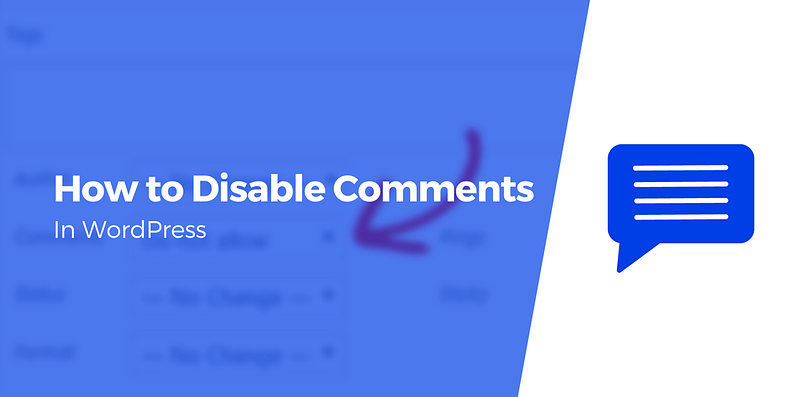



















You can also add .entry-comments-link {display: none} to the Additional CSS section of your Appearance -> Customize settings. That removes the comments link altogether.
Thank you for the tip Michael!
I’m reading step 5 where you say to go to the media file and click edit and then I should see a discussion box. I don’t see that. Is it because I’m using WordPress.com not .org?
It should be there. Don’t forget to check in Screen Options. The discussion section might not be displayed by default.
Or start the conversation in our Facebook group for WordPress professionals. Find answers, share tips, and get help from other WordPress experts. Join now (it’s free)!