Categories and tags in WordPress are features that you will find in the right-hand sidebar when writing or editing a post. But there’s more to the topic than just that. Categories and tags have much more significance when it comes to the content organization on your site, as well as SEO. 🗃️
Categories and tags are the two primary ways to group content on a WordPress site. In simple terms, categories are general labels, while tags are more specific (describe your posts in more detail).
👉 In this post, we’ll first explain what categories in WordPress are. Then we’ll naturally do the same for tags. Finally, we’ll conclude with an explanation on how to optimize both categories and tags for SEO.
What are categories in WordPress?
In short, categories are the most general method of grouping content on a WordPress site. A category symbolizes a topic or a group of topics that are connected to one another in some way.
Sometimes, a post can belong to many categories at the same time. However, it’s perhaps not the best idea to assign more than two to three categories to one post. The point here is to have your content neatly organized in a way that makes accessing it easier for the reader.
For instance, if I write a post announcing a piece of latest news, I’ll put it in the “News” category. If I write a tutorial on how to keep your WordPress site secure, I’ll put it in “Security.” But, if I stumble upon some news that involves security, I could add my post to both categories: “News” and “Security.”
To edit the categories on your site, go to Posts / Categories:

Let’s assume you run an online magazine. One path you could follow is creating categories for each column you run. For instance, politics, sports, social, art, etc. Every category should have:
- a name,
- slug (the URL structure of the category page … something like a permalink),
- is it a parent category or not (if it belongs to another bigger category),
- description.
Apart from creating categories that way, you can also assign them directly to posts whenever writing or editing a blog post.
How to add categories to WordPress posts
Adding categories to WordPress posts is a straightforward process. Just follow these steps:
From your WordPress admin dashboard, navigate to the Posts section by clicking on Posts in the left-hand menu.
Either click on Add New to create a new post, or edit an existing one by clicking on Edit, underneath the desired post’s title.

From the block editor screen, look for the Categories meta box, typically located on the right-hand side of the screen.

If the Categories meta box is not visible, ensure it is displayed by clicking on the three vertical dots at the top right corner of the screen, then Preferences.

In the popup window that appears, select the third option down, Panels, and then toggle the Categories button to the right. Click the X in the top right corner of the popup window and the Categories meta box should now be on full display.

To assign an existing category to the post, check the box next to the relevant category name. To create a new category, click on the Add New Category link.
In the New Category Name field, enter the desired name for the new category.

If you want the new category to have a parent category, select the desired parent category from the Parent dropdown menu. This establishes a hierarchical relationship between the categories, as you can see in the relationship between “Example Category 1” and “Subcategory 1” in the screenshot above.
Click the Add New Category button to create the new category and assign it to the post.
You can assign multiple categories to a single post by checking the boxes for all the relevant categories.
Once you’ve assigned the desired category or categories, head to the top right corner of your screen and click the Update button (if editing an existing post), or the Publish/Schedule button (if creating a new post) to save your changes.
👉 If you want to learn more on how to add categories and subcategories in WordPress effectively, read this in-depth guide.
What are tags in WordPress?
Tags are a great mechanism if you want to identify a piece of content by some specific keywords. Simply, pick a few words that describe a given post the best.
The main difference between categories and tags is the way you use them. In a way, categories are meant to indicate the genre of the post, so to speak. Tags, on the other hand, go much more in depth and indicate the individual things that the post talks about. Therefore, you can – or are even expected to – use multiple tags with a single blog post.
For example, if I write a post about Michael Phelps winning gold at the Olympics, I can add the following tags: Michael Phelps, gold, swimming, Rio, Olympics, butterfly. And the list could go on. Usually, when read together, tags should somewhat sum up the idea of the post.
To edit the tags, go to Posts / Tags:

Although you don’t need to visit that section often, it’s good to examine it every once in a while, just to see which specific tags you use the most often.
More importantly, just like with categories, you can also assign tags when editing a blog post. Like so:
How to optimize categories and tags in WordPress for SEO
Categories
As great as they are, categories and tags can sometimes have a negative impact on SEO if you don’t change the default way in which WordPress handles them.
You can do these changes with the Yoast SEO plugin.
After you install the plugin, go to its section in the dashboard menu (labeled “SEO”). Next, go to Search Appearance, and switch to the Taxonomies tab. There, it’s advisable to set the “Show in search results” parameter to No:

Doing so will effectively prevent Google from indexing your category listings themselves. This will help you avoid any potential “duplicate content” troubles.
Tags
Tags work pretty much the same as categories do (also being handled in the same “Taxonomies” panel of the Yoast SEO plugin):

Conclusion 🧐
In the end, categories and tags in WordPress are very important when it comes to organizing your website content and making sure that everything is easy to follow for the reader.
That’s why we really advise you to spend five to ten minutes ⏱️ this afternoon to create the right category and tag structure on your site.
How do you manage your categories and tags in WordPress? 💡
FREE GUIDE
4 Essential Steps to Speed Up Your WordPress Website
Follow the simple steps in our 4-part mini series and reduce your loading times by 50-80%. 🚀

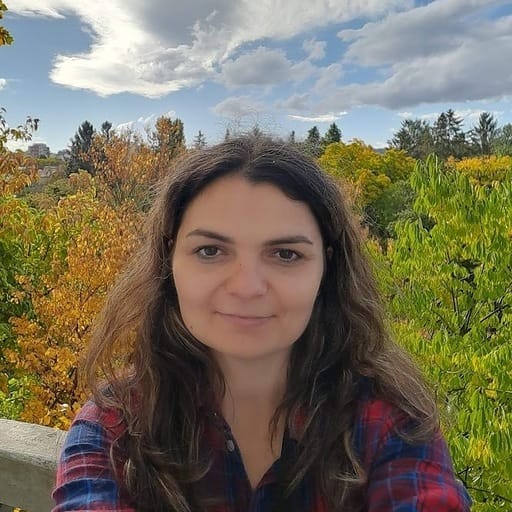
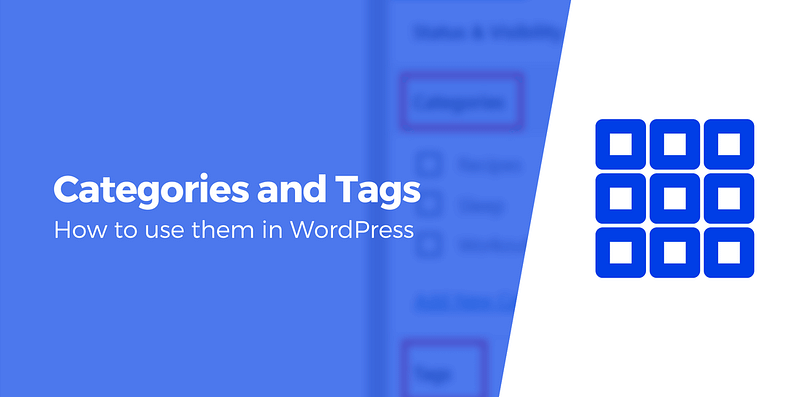



















Hello Adelina
I have a question…in your example Can I have a category named WordPress and a non-index Tag or Taxonomy also called WordPress…So it will be easy for the end-user to filter /sort content
Thank you
Or start the conversation in our Facebook group for WordPress professionals. Find answers, share tips, and get help from other WordPress experts. Join now (it’s free)!