Hosting events regularly is easier with a website. Attendees can then find all the information they need and even purchase tickets. However, if you don’t know how to connect Eventbrite with WordPress, you may find it difficult to incorporate all the features you need.
There are several advantages to connecting the two. You can use Eventbrite to handle event management and payment processing. Meanwhile, with WordPress, you can create pages with more detailed information, enable users to leave reviews, and more.
📚 In this article, we’ll teach you two ways you can connect Eventbrite with WordPress:
Let’s get to work! 👷♂️
A quick introduction to Eventbrite

Eventbrite is a platform where you can look for upcoming happenings in your area. You can also sign up as an organizer to promote your own events.
As an organizer, you can set up event pages including all the information people need to know before they sign up to attend. Moreover, Eventbrite can process payments, enable users to create lists of functions they’re interested in, send reminders, and more:

In the past, we’ve talked about how you can enable appointment booking through WordPress. However, it’s much easier to use a dedicated platform that handles all the small details for you when you’re putting on large events rather than providing services to customers.
To match Eventbrite’s functionality, you’d need to set up a plethora of plugins. It can be cheaper to pay a fee to become an organizer than to attempt to deck your WordPress site out in enough premium extensions to achieve the same effect.
How to connect Eventbrite with WordPress (two options)
While you could simply link visitors out to your Eventbrite pages, it’s far easier for them if they can see all your upcoming events and purchase tickets right on your WordPress site.
📚 With that in mind, we’re going to show you two ways to integrate Eventbrite with WordPress.
The theme you see in the examples below is Neve FSE. The theme works seamlessly with both integration methods but you’re free to use any other option you want.
1. Embed your Eventbrite checkout page on your WordPress site
For this tutorial, you will need a live Eventbrite event. We went ahead and set up an example to show you how the process works:

The default page above doesn’t look half bad, but with WordPress, you can incorporate your own branding and style. Then, you can connect Eventbrite to take advantage of its checkout and management features.
To do this, navigate to the Eventbrite management dashboard. Select the event you want to embed in WordPress and look for the Embedded Checkout option under the Marketing menu.
This will open a page including two options to embed or connect Eventbrite with WordPress. You can embed a button that leads users to the checkout for the event or include elements about the event alongside the registration button:

⚠️ Keep in mind that both approaches only work if your website loads over HTTPS.
All you have to do once you select your preference is click on the Embed Code tab and copy the JavaScript within:

If you want to use a fully embedded payment process, which we recommend, you can add it to any page using the Block Editor.
Open the post or page editor, place a Custom HTML block where you want the checkout system to appear, and paste the embed code within:

When you’re done, your checkout process will show up on your post or page. You can start using it to process ticket sales right away:

As a final note, if you only want attendees to purchase tickets through your website, set your event to private on Eventbrite.
2. Display upcoming Eventbrite events in WordPress
If you manage multiple events, you may want to set up an upcoming events section on your site so your users can check out all the dates at once. Eventbrite doesn’t offer this functionality, so you’ll need to use a WordPress plugin to do this.
The plugin we recommend for this use case is Display Eventbrite Events. You can use the plugin to display individual events or add a full calendar to the sidebar (or anywhere on your site) that shows all upcoming dates.
Once you activate the plugin, it’ll ask for your Eventbrite API key. The plugin setup wizard includes a link that’ll direct you toward the API key generation tool in Eventbrite:

Copy that key and enter it in the plugin setup screen. The plugin will now set up an Eventbrite events widget you can access by going to Appearance > Customize:

Place the widget where you want the events calendar to show. You can configure the widget’s appearance, including how many upcoming events you want to display and whether to open the links on a new page:

Once you place the widget, visit your website to see it in action. Here’s what the upcoming events section looks like on a simple website. Note that the style of the widget will vary depending on what theme you’re using and where you place it:

We recommend placing the widget in the sidebar since it’ll be easy to spot. If you want to boost registration for upcoming events, users shouldn’t have to hunt to find the information on your site.
If you’re using a block theme such as Neve FSE, you won’t see the Widgets page in the dashboard. Instead, you can go ahead and place the following shortcode using the Block Editor:
[wfea]
Select the Shortcode block and add the code inside. The plugin will use the default settings for the widget, showing up to ten events with their respective titles and thumbnails:

Either approach will result in the same style of calendar. If you want to customize the Eventbrite shortcode, check out the plugin’s documentation.
Conclusion 🦸
Planning and hosting events is never easy. The process becomes much more stressful if you don’t have an online platform capable of helping you manage RSVPs, ticket sales, and reminders, as well as displaying upcoming events. Figuring out how to connect Eventbrite with WordPress is a smart solution.
🚀 In this post, we covered two possible ways you can use these two platforms in conjunction:
- 👉 Embed your Eventbrite checkout into WordPress.
- 👉 Display upcoming Eventbrite events in WordPress.
If you’d prefer a native WordPress events solution instead of Eventbrite, we also have a tutorial on how to use a WordPress events plugin to add an event calendar, as well as a review of the WP Event Manager plugin.
Do you have any questions about how to connect Eventbrite with WordPress? Let’s go over them in the comments section below!


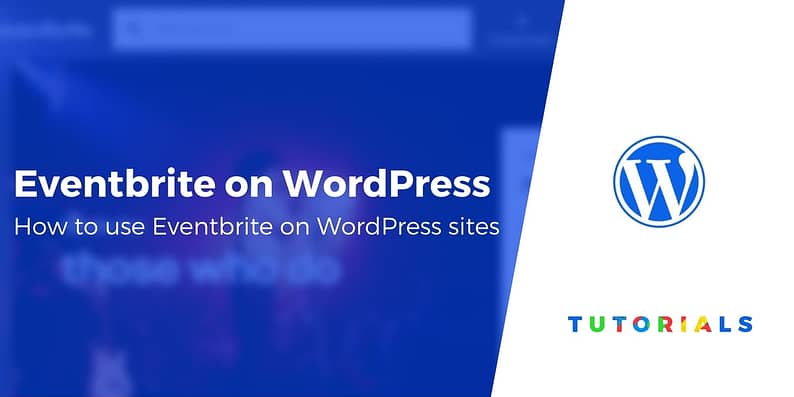


















Or start the conversation in our Facebook group for WordPress professionals. Find answers, share tips, and get help from other WordPress experts. Join now (it’s free)!