If you need to display multiple images on your site, a gallery is usually the best option. And while there are numerous WordPress gallery plugins that you can choose from to help you add galleries to your website, it is actually very easy to create a gallery in WordPress using built-in functionality.
✒️ In this article we:
- Will give you a step-by-step tutorial on how to create a gallery in WordPress.
- Look at how to enhance your WordPress galleries using Jetpack.
- Consider WordPress gallery plugins that can add advanced features to your website.
By the time you have finished reading, you will be ready to start creating your own galleries in WordPress. 🕒
How to create a gallery in WordPress
Here’s an example of what you can create using the core WordPress gallery functionality:

Ready to get started? All you need to do is go to the normal WordPress Block Editor by creating or editing a page or a post:

Then, click the [+] button in the top left corner. Search for “gallery” and you’ll be shown two options – the standard gallery block and the image gallery block. The former is a core block in WordPress designed to display multiple images in a grid layout, while the latter is really a plugin that’s been embedded into the WordPress Block Editor. It’s designed for showcasing images in a beautiful gallery layout with customization options for image size, colors, and more. In other words it comes with a little more “umph” than the plain vanilla gallery block.

While you can use the standard gallery block if you want to, there’s really no advantage to doing so because the image gallery block has a lot more options for customization. For that reason, we will continue with the image gallery block for the remainder of the tutorial.
As the prompt says – Select Images – to get started. You’ll then be shown the screen below, where you can either choose from existing images that you have already uploaded to your media library, or upload new ones from your computer’s hard drive. To upload new images, simply click Select Files.

After you’ve uploaded the images you’d like to add to your gallery, they will automatically be added to your media library as seen below:

Presumably you’ll want all of the images that you uploaded to appear in your gallery, but in case you want to make a last minute change, you can deselect any images here. When you’re ready, click on Create a new gallery in the bottom right-hand corner.
Edit your gallery
Before you insert your new gallery into your WordPress page or post, you’ll be given an opportunity to edit it.

This includes dragging and dropping the images into the order you want. You can also caption each image to make it more relevant to your audience.
When you’re finished, click on Insert Gallery and you’ll be brought back to the Block Editor – where you’ll see the initial instance of your new gallery:

🖼️ In the righthand column, you will see a few different setting options. Here you can:
- Choose how many columns you want your gallery to display
- Select your gallery type (e.g., grid, masonry, carousel, tiled)
- Alter the size of your images
- Activate Lightbox for the images
- …and more
You can also click on Style or Advanced to open up even more customization options:

Once you are happy with your editing, click on the Preview button on the top right. Then, you should see a live preview of your gallery open in a new tab:

If you want to make any changes to your gallery, go back to the Block Editor tab and click on Edit Gallery:

Once you are happy with the appearance of your gallery, publish your post like normal to make it live.
Using Jetpack to enhance your galleries
Although it is quick and easy to create a gallery in WordPress, the settings and display options can be expanded even further with the popular Jetpack plugin. It contains some relevant modules that can help you add the ‘wow’ factor to your galleries.
Under the hood, Jetpack works like any other WordPress plugin. In order to use it, you first need to install and activate it (here’s how). Additionally, here’s our guide on some of the more useful features you’ll find in Jetpack (apart from what I’m describing below).
🧐 So let’s have a look at what Jetpack offers in terms of wanting to create a gallery in WordPress:
At first glance you might notice that the image gallery block we just showed you also offers tiled galleries and carousel galleries – so then why bother with JetPack?
Simply put, the JetPack variations offer a greater degree of customization. Plus you have the added benefit of the CDN.
Image CDN
JetPack’s CDN, formerly known as Photon, is a useful module to activate if you are displaying numerous images on your WordPress website. This module provides an image acceleration and editing service for all Jetpack-connected websites.
Once you have enabled Image CDN, your site’s images will be served dynamically from WordPress.com’s servers. Using Image CDN will result in less load on your host. It also means that images will load faster, improving the user experience on your website.
To activate the Image CDN module, first install and activate JetPack. Then install the Boost module. Once you have Boost installed, access it from the WordPress dashboard and scroll down until you see the Image CDN toggle button. Tap it to turn it on and you’ll be good to go.

Let’s find out about Tiled Galleries next…
Tiled Galleries

The Tiled Galleries block will enable you to display your galleries in four different styles:
- Default (resembles Masonry layout)
- Square mosaic
- Circular grid
- Tiled mosaic
To access the Tiled Gallery feature, the process is almost the same as the one we just reviewed for adding the image gallery block.
If you click on the [+] button on the top left and search for “gallery”, you’ll see the original two options we saw earlier, but now with JetPack installed, you’ll see some new options. One of those will be the Tiled Gallery block.

As far as adding images and arranging the gallery, the process is intuitive and nearly the same as what we already reviewed. The big difference is that the JetPack tiled gallery block will give you some neat options that you won’t get with the image gallery block. These include unique layouts like circles, as seen below:

Take some time to familiarize yourself with the options. Once you are happy with your gallery, Publish the page.
Carousel
The other Jetpack feature that will help improve the aesthetics of any WordPress gallery is Carousel. With this module, any WordPress gallery you have embedded in your site will launch using a full-screen Lightbox effect like below:

To activate Carousel, simply select Jetpack > Settings from your WordPress menu. Then under the Writing tab, you’ll see Media. Here, you can toggle on the carousel option:

You can then select whether you would like your carousel to appear with a black or white background. And you can also opt to show photo metadata in the carousel.
WordPress gallery plugins
If your website displays countless galleries, as many photography websites do, then a premium feature-rich gallery WordPress plugin may be a better option for you. Two of the best currently available include…
- NextGEN Gallery – An extremely popular and long-standing advanced gallery plugin. It has something for everyone with its range of free and premium plans.
- Envira Gallery – Another household name, this plugin provides the whole package, from a drag and drop gallery builder to social media integration.
You can also opt to go with a free alternative, such as:
- Modula Image Gallery – This free gallery plugin lets you create custom and responsive grid galleries. It comes with nice Lightbox libraries, effects, and gallery filters.
👉 You should also check out our roundup of the best WordPress Lightbox plugins.
Last word on how to create a gallery in WordPress 🏁
For basic galleries with some light customization options, using the built-in WordPress image gallery functionality is just fine. For additional customization, you can try some of the handy Jetpack modules we reviewed earlier.
Finally, if you need some more advanced gallery functionality, there are plenty of dedicated gallery plugins that you can turn to, including NextGEN and Envira.
💡 If you don’t want to install JetPack, but you still want the benefits of a strong CDN, then check out Optimole. It’s not only an excellent alternative CDN option, but it comes with a whole host of other image optimization benefits. It’s also free (with optional paid plans available).
Have a question about how to create a gallery in WordPress? Please ask away in the comments below.
FREE GUIDE
4 Essential Steps to Speed Up Your WordPress Website
Follow the simple steps in our 4-part mini series and reduce your loading times by 50-80%. 🚀


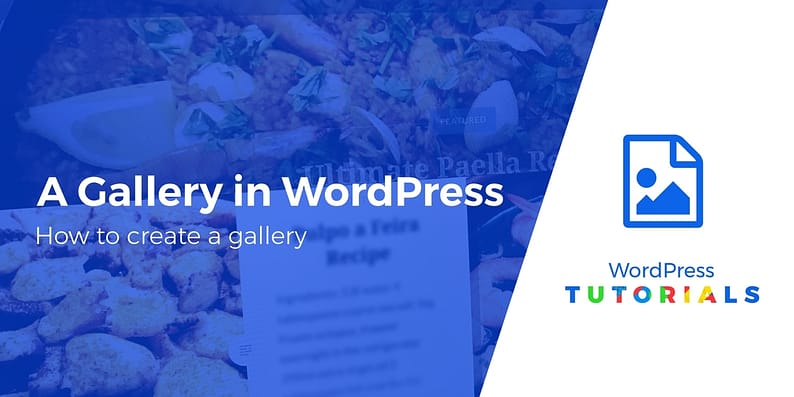
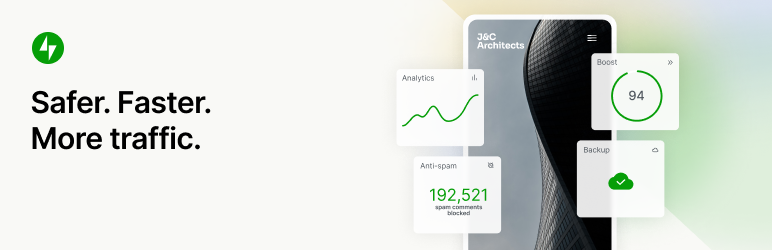



















Thank you for your excellent explanation, which is exactly how I have put photos onto my first website.
But now I’m having real problems with finding how to create a gallery on the WordPress website I am currently setting up as it doesn’t seem to be offering me the same menu (and therefore the range of options, including “create a gallery”) that I used before and which you describe.
On my previous WordPress site, I work with a red menu down the left side and the menu on the page has a separate “Add media” button above the Paragraph/Heading option in the main editing menu on the page. But I can’t get this on the version I am working with. Instead, the page I am editing just has a circle with a plus sign in it and the word “Add” next to it, all in one box which is next to the Paragraph box – it is not above it. When I hover over it, the words “Add content” show. When I click on it, a drop-down menu appears, the top option being “Media”. When I click on this, it goes to the photos I have uploaded ready to use on the site. All fine so far! HOWEVER, there are no options available – no option to “Create a gallery”. I can only past full size photos onto the page, one above the other, which is hopeless and not what I have done on my previous website.
CAN SOMEONE HELP ME, PLEASE??!! How can I get the red menu list down the left side and get all the editing options for creating a gallery? What has gone wrong? What am I missing??!
Is there some way I can send a screen shot of what I am working with so that you can see what the problem is as it is so difficult to describe?!
Nice article covering the basics, additional bits and alternatives.
many thanx for this tuto
Or start the conversation in our Facebook group for WordPress professionals. Find answers, share tips, and get help from other WordPress experts. Join now (it’s free)!